
I need support with ...
General
How can I see my bill?
You can access your last 12 bills and 6 months of call details on My Vodafone. Here's how:
My Vodafone app
- Register and/or log in to the My Vodafone app - available free from the iPhone App Store and Android Play Store
- Once you are logged in, click the ‘Bills & Payments’ option on the bottom left of the screen
- Then simply click the download icon for the bill you wish to see
My Vodafone online
- Login into your My Vodafone account
- Then simply click the 'Download bill' button for the bill you wish to see
To print your bill, follow these simple steps:
- Go to the 'Bills & Payments' section on My Vodafone online
- Select a bill and click the 'Download bill' button
- Roll over the bottom of the PDF bill to display more options
- Click on the printer icon
- Choose which pages you want to print and click 'OK'
- Save a copy of your bill to your desktop, and you can print it later
Please make sure that you have a printer setup and connected to your computer before you print your Vodafone bill.
To email your bill, follow these simple steps:
- If you have only one mobile number on your account, you can receive your bill via email. To receive your bill directly to your mailbox, log into My Vodafone, go to Account, and in Billing Details update invoice format to "email".
- If you have more than one number on your account, you can view bills for these numbers by logging into My Vodafone
Paperless billing.
Check out our video tutorial on paperless billing here.
Make sure you have the following to register;
- A valid email address
- Your Vodafone account number (you’ll find this on your Vodafone at Home bill)
- Your landline number
How do I check my usage on my last bill?
To check your usage since your last bill:
- Login to your My Vodafone online account
- Under the 'My Vodafone' menu at the top of the screen, select 'Usage'
- You will be able to see the number dialled and the duration of each call as well as broadband usage
Broadband customers fair usage policy
Please note, there is no limit or cap on data usage on your broadband service so long as it is for private, personal and legitimate consumer purposes. Vodafone operates a Fair Usage Policy (FUP) which can be found in Terms and Conditions here.
Why have I received a bill after cancelling my contract?
Why have I received a bill after cancelling my contract?
This may be due to calls made since your previous bill was calculated which have only just reached our billing system. It may also include charges (or credits) against line rental which is paid a month in advance.
Can you explain my final bill?
When you cancel your Vodafone contract your last bill (called a 'termination bill') will cover all costs up to the day you leave Vodafone (line rental, calls, texts, data costs etc).
If you would like a copy of your final mobile bill sent by post, please connect with our customer care team by clicking the Chat button on this screen.
What does outside the scope of VAT mean?
There are two reasons why a transaction might be considered ‘Outside the Scope of VAT’;
- It is a charitable donation, which means it is not subject to any VAT.
- It is a transaction for which VAT has already been applied by the originating ‘Charge to Bill’ (C2B) Service Provider.
What if I cancel while in contract?
If you cancel your Vodafone landline or broadband service before the end the minimum contract period, you will be required to pay the outstanding balance on your contract (ie your monthly commitment multiplied by the number of months remaining).
Why did I get another bill from my previous operator?
It should be your final bill. Once your phone line and services have moved to Vodafone, you will receive your final bill from your previous provider that includes charges up to the date that your line was transferred.
At Vodafone, we consolidate your call charges, line rental, broadband and other services on to one single bill.
Plus, we will automatically transfer over all of your call management, forwarding, voice mail and other services from your previous provider.
What are 'other operator charges' on my bill?
Other Operator charges are services that you had in place with your previous provider and are automatically transferred over when you join Vodafone.
These charges include services such as:
- Eir dial-up internet packages
- Voicemail
- Call barring
- Equipment rental etc.
They are charged on to you at exactly the same price as Eir charged before you joined Vodafone.
If you would like to stop any of these services, contact us on 1800 800 020.
Why is my first month’s bill larger than my stated monthly charge?
If your first bill is higher than expected this is because you have been billed part-month rental charges and one month in advance. This will only be applied to your first bill.
Here's a summary of the charges that appear on your bill.
Part-month charges – these are simply rental charges for your Vodafone Business services. They are charged from the date it went live, to the end of that month. If you have ordered a landline and broadband package, the landline service goes live first and you will only be charged for this service until your broadband service goes live.
Recurring items – this is the total amount due for your rental package for the billing period. It is charged monthly in advance.
Usage charges – this is the total amount due for calls made in the billing period.
Struggling to find the answer to your billing issue?
Account
Where can I find my account number?
You can find your account number on your Vodafone bill.
If you can't remember your login details for your Vodafone online self-care account, then you'll need to give us a call on free phone 1907.
How do I change the email address my bill notifications are sent to?
Changing your email address online is simple, just follow the steps below:
- Log on to My Vodafone
- Next click the menu icon at the top-right of the screen
- Then click 'My settings' and then 'Account settings'
- Enter your new email address in the field provided
- Hit 'Save' and that's it!
How can I retrieve the email address I registered with?
Checking your balance online is quick and convenient. To do so, simply login to your My Vodafone online account, your current balance will be shown under your latest bill near the top of the screen.
Please note that any recent payments you may have made can take up to 5 working days to be reflected on your account balance.
Why am I being charged for a paper bill?
From July 1st, 2025, Vodafone is introducing a €4.47 ex VAT monthly charge for customers who choose to receive their bill by post. This change supports our move toward more sustainable, digital-first billing—just like many other telecom and utility providers.
How do I get a paper bill?
- To get a paper bill, log in to your My Vodafone account and go to the billing section. You will be able to download your bill as a PDF.
- Roll over the bottom of the PDF bill to display more options. Click on the printer icon
- Choose which pages you want to print and click ‘OK’. Save a copy of your bill to your desktop, and you can print it later.
We understand that some customers may have difficulty accessing digital services. If you're unable to use My Vodafone due to accessibility needs, please contact us on 1907. We will work with you to ensure you continue receiving your bill in a way that suits your needs - without the paper bill charge, where appropriate.
Do I get a separate bill for each product?
Yes, you get separate bills for each account.
You will receive one bill for your landline account and one bill for your mobile account.
Not seeing your account question here?
Payment
How do I pay my bill?
The simplest way to make a payment is via direct debit.
It's really easy to set up direct debit on My Vodafone. When you log in, you can choose to set up a SEPA direct debit (using your IBAN) or recurring card payment. You can also update your existing payment details e.g. add a new card or change your IBAN.
Here’s how:
- Log on to My Vodafone
- Select 'My settings' from the menu then click 'Account settings'
- Next click 'Payment method'
- Enter the payment details you want to use
- Press 'Save'
Other payment options:
Online – You can make a secure card payment online via your My Vodafone account here. Simply log in and select the ‘Make a payment’ option. Please have your credit or debit card details to hand to make a payment.
By Phone - Call our automated phone service on 1907 and follow these instructions to make a payment:
- Enter your customer or landline number
- Select 1 for ‘Payment and billing related queries’
- Select 2 for ‘Make a payment’
Electronic fund transfer – You can pay your bill via EFT by setting Vodafone up as a payee on your online or phone banking service. To do this you will need our bank account details:
Swift Code: BOFIIE2D
IBAN: IE04BOFI90001746687485
Ensure you use your ten digit Vodafone account number as a reference so we can process your payment to your account once we receive it. If you need assistance in setting Vodafone up as a payee, please contact your bank who can advise further.
Please note any manual payments can take up to 5 working days to appear on your account. If you have direct debit set up please do not try to make a payment up to 5 days before your due date as we may still attempt to take payment via direct debit.
Are all my personal details secure?
We make it a critical priority to make your details secure. We use industry standard secure sockets layer (SSL) technology and encrypt sensitive information such as your credit card and other financial information. Please be aware that communications over the Internet, such as emails / web mails, are not secure unless they have been encrypted.
Can I change my bank details?
How can I check if my bill has been paid?
The easiest way to check if your payment has been applied to your account is online:
Log into My Vodafone and go to the 'Bills and payments' section then select the 'Payments' tab to see if your payment has been applied. If you pay by direct debit you can see what date payment will be collected on your bill.
If you have never accessed My Vodafone you can quickly register here. You can also check out our handy video guide which will show you the few simple steps it takes to register.
Please remember that any payment can take up to 5 working days to show on your account.
You can also dial 1907 to hear your outstanding balance via our automated phone service:
- Enter your account or landline number
- Select 1 for ‘Payment and billing related queries’ then
- Select 1 to hear your account balance
- Enter your 4-digit security PIN if required
Note, if you don't know your security PIN, you can reset this on My Vodafone. Here's how:
- Log on to My Vodafone
- Next click the menu icon at the top of the screen
- Then click 'Personal settings' then select the account name
- Then the 'Security information' tab
- Next click the edit button (this looks like a pencil)
- Enter your PIN in the fields provided. Note: it must consist of 4 numbers (no letters).
- Lastly, hit 'Save' and that's it!
I'm having trouble paying my bill online - what do I do?
If you are having problems making a payment online, you can call our automated phone service on 1907 to pay by credit or debit card. When you call please follow these steps:
- Enter your customer or landline number
- Select 1 for 'Payment and billing related queries'
- Select 2 for 'Make a payment'
Can I change my payment due date?
Not what you're looking for?
Simply phone 1907 or chat with our care team online
If you need support from abroad, call +353 1203 7210



