
I need support with ...
Account and Billing
What are 'other operator charges' on my bill?
Other Operator charges are services that you had in place with your previous provider and are automatically transferred over when you join Vodafone.
These charges include services such as:
- Eircom.net dial-up internet packages
- Voicemail
- Call barring
- Equipment rental etc.
They are charged on to you at exactly the same price as Eircom charged before you joined Vodafone.
If you would like to stop any of these services, contact us on 1800 800 020.
Why is my first month’s bill larger than my stated monthly charge?
If your first bill is higher than expected this is because you have been billed part-month rental charges and one month in advance. This will only be applied to your first bill.
Here's a summary of the charges that appear on your bill.
Part-month charges – these are simply rental charges for your Vodafone at Home services. They are charged from the date it went live, to the end of that month. If you have ordered a home phone and broadband package, the home phone service goes live first and you will only be charged for this service until your broadband service goes live.
Recurring items – this is the total amount due for your rental package for the billing period. It is charged monthly in advance.
Usage charges – this is the total amount due for calls made in the billing period.
Why did I get another bill from my previous operator?
Once your phone line and services have moved to Vodafone, you will receive your final bill from your previous provider that includes charges up to the date that your line was transferred.
At Vodafone we consolidate your call charges, line rental, broadband and other services on to one single bill.
Plus, we will automatically transfer over all of your call management, forwarding, voice mail and other services from your previous provider.
How can I see my Business Broadband bills online?
If you've got a Vodafone Business Broadband plan, you can register to view all your account activity online on My Vodafone.
You can:
- See how much data or minutes you’ve used
- View your bills
- Track your orders
- Change your services
Make sure you have the following to register...
- A valid email address
- Your Vodafone account number (you’ll find this on your Vodafone at Home bill)
- Your landline number
Can I change my bank details?
What if I cancel my Business Broadband while in contract?
If you cancel your Vodafone landline or broadband service before the end the minimum contract period, you will be required to pay the outstanding balance on your contract (ie your monthly commitment multiplied by the number of months remaining).
How can I change my Business Broadband package plan?
Can Business Mobile Broadband users receive spend cap notifications?
Still having issues with your account or billing?
Modem help
Can I use my modem abroad?
I need help with my Office/Gigabit Broadband modem
Still having problems with your modem?
2GB Business Broadband
If I already have 500 Fibre or Gigabit 1000 Business Broadband, will upgrading to Gigabit 2000 Fibre require an engineer installation?
What's the difference between the Gigabox+ WiFi 6 modem and the Gigabox modem?
The Gigabox+ WiFi 6 is our most advanced modem yet and is available exclusively with our Gigabit 2000 Fibre package.
i) WiFi 6 is the next generation of WiFi and brings more than just faster speeds. This latest WiFi technology delivers greater capacity, reliable performance and longer battery life for connected devices.
- Greater capacity: The top speed of the Gigabox in the 5Ghz band is 1.8Gbps, the new Gigabox+ modem in the 5Ghz band can deliver 4.8Gbps.
- More reliable performance: Improved interference avoidance in the 2.4Ghz band due to BSS Colouring. Orthogonal Frequency Division Multiple Access (OFDMA) more effectively shares channels to increase network efficiency and lower latency for both uplink and downlink traffic in high demand environments.
- Longer battery life for connected devices: WiFi 6 will help reduce the amount of battery usage required on your smartphone or devices when connected to the
internet due to more efficient radio usage technology allowing the devices to only broadcast/receive when there is available airtime for them. Currently, devices broadcast promiscuously as they are not aware whether there is airtime available or not.
ii) Prioritisation Feature - Premium QoS: Choose to give your most important traffic priority over the network. The Gigabox+ provides for a new Third SSID WiFi interface that will have higher uplink priority than main WiFi. This also applies to the LAN interface as the LAN4 uplink will have higher priority than other LAN ports when premium QoS is enabled.
iii) Eco-Friendly: The Gigabox+ has the following environment sustainability elements:
- Use of at least 30% of recycled plastic in the product housing
- Use of 100% recycled outer packaging (brown box)
Does the Gigabox app work with the Gigabox+?
How can I get the most accurate speed test result?
To get the best speed test results we recommend running a wired test as this will be more accurate than over Wi-Fi. To do this, connect your device (laptop etc.)
directly to the modem with an ethernet / LAN cable then run a speed test.
Please Note: in order to achieve speeds above 1,000Mbps on a wired connection on your Gigabit 2000 Fibre Broadband product, you must have a small form-factor pluggable transceiver (SFP). This must be purchased separately and can be purchased here for €75. This is for wired connections only, if you use a WiFi connection you do not need to purchase an SFP to achieve these speeds. This SFP device will connect your Gigabox+ modem to the ONT box, which will be attached to the wall beside your modem. The SFP Device will be connected using the SFP Port on the Gigabox+. You can then connect your device (e.g. laptop) to the LAN port using a suitable internet cable (e.g. CAT 6 internet cable).
Please note that speeds are based on maximum attainable download speed, subject to network coverage, customer device capability and service usage.
If you are testing your speed over a wireless connection (Wi-Fi), bear in mind that it can be impacted by a number of things:
- Where the modem is and how far your device is from the modem when you run the test.
- Interference from other wireless and electronic devices (e.g. cordless phones, microwaves, baby monitors).
- Device capability. Not all devices are capable of high speeds and if you test on one that isn’t, your results may be lower than your speed really is.
- Other devices using the same connection can slow down your speed test. So try to run the test with no other devices connected to the Wi-Fi network.
- Other networks sharing or overlapping the Wi-Fi channel used by your access point will reduce capacity. Try to ensure the channel used by your Wi-Fi is not the same as neighbouring Wi-Fi access points.
What happens if I go over my Business Broadband download limit?
Your data usage limit depends on the Business Broadband package or bundle you’ve chosen. You can check what your usage limit is as well as how much data you have used so far this month from your My Vodafone Office online account.
Once you've exceeded your usage limit you will be charged the standard fee for any additional data used.
To upgrade your Business Broadband package give us a call on freephone 1907.
How do I track my speeds?
You can track the speed at which your broadband loads webpages and downloads files using speed checkers on the internet, for example Speedtest.net.
They measure your throughput speed, rather than your maximum speed, which is usually reduced in the afternoons and evenings (between 5 and 10 pm) when congestion is heaviest.
Your speed is determined by many things:
- The speed of your phone line
- The speed of your computer
- Congestion in the telephone network
- Congestion on the Internet
- The speed of website servers
Your broadband will always try to connect at the highest possible speed available on your telephone line, which is why we refer to our broadband services as 'Up to' a certain speed.
How do I check my Business Broadband usage?
To check your Business Broadband usage, simply login to your My Vodafone online account. Click on the 'View usage' link to see your data and call usage so far this month.
To view your usage for previous months, simply change the 'Period' in the drop-down menu.
To upgrade your Business Broadband package, give us a call on freephone 1907.
Can all of my devices receive speeds of 2000Mbps with Gigabit 2000 Fibre on a WiFi connection or with an SFP on a wired connection?
Only a handful of devices will be compatible with 2GB speeds. Please to your device/hardware manual to see if your device is compatible with 2GB speeds.
Devices must have one of the following to be compatible with the SFP and receive these speeds:
- A NIC that can reach 2GB speeds – a Network Interface Controller/Card which is pre-installed in a laptop/desktop.
- A thunderbolt adaptor.
- A USB C adaptor (must support 2.5Gbps or higher).
How can I check if I am eligible for Gigabit 2000 Fibre?
What is a Small Form Factor Pluggable (SFP) and do I need one?
What is the difference between 1GB and 2GB?
What sort of speeds can I receive on my Business Broadband line?
We try to ensure that we provide you with accurate information on the speeds available on your Business broadband line. If you have a full-fibre service then we will provide that detail when you are connecting.
For other broadband services, we need to contact you after connection to run a speed test on the line. The table below details the download speed you should expect to get.
Vodafone Business broadband service |
Speed information |
Fibre to the Premise broadband services |
For 500Mbps service the maximum committed and normally available download speed is above 450 Mbps and the upload speed is 90Mbps.
|
Broadband services with a maximum speed of 15 Mbps - 100 Mbps |
The normally available download speed for all customers should be above 90% of the maximum download speed that is measured on your line after it has been connected to the Vodafone Business broadband service. (i.e. for a line with a maximum of 60 Mbps, the normally available speed would be 54 Mbps or more). |
Broadband services with a maximum speed below 15 Mbps |
The normally available download speed for all customers should be above 70% of the |
How do I set up my Gigabox+ Modem?
What is Fibre to the Premise Broadband?
Fibre to the Premise (FTTP) is the fastest type of fibre connection Vodafone offers. FTTP service brings the fibre cables directly into your office - delivering speeds of up to 2,000 Mbps.
Vodafone offers a number of FTTP broadband products called 'Simply Broadband for Business 500’, 'Simply Broadband for Business 1000’ and 'Simply Broadband for Business 2000’. Find out about the speeds and broadband types available at your address by using our broadband and speed availability checker.
Please note that in order to achieve speeds above 1,000Mbps on a wired connection on a Gigabit 2000 Fibre Broadband plan, you must have a small form-factor pluggable transceiver (SFP). This must be purchased separately and can be purchased here for €75. This is for wired connections only, if you use a WiFi connection you do not need to purchase an SFP to achieve these speeds.
How do I activate the Priority Third Network feature?
You can log in to your modem to access a range of features, including the priority third network. These steps are outlined in the Gigabox+ Quick start guide. The steps are:
- Open the internet browser on your device.
- Enter the URL found on the label at the bottom of your Gigabox+.
- Enter the username and password also printed on the same label.
- Click on ‘WiFi’ in the menu bar, and ‘Premium Wifi’ from the sidebar. Then switch the premium-wifi to on (green).
Have a Business Broadband question you don’t see here?
VOIP
What is VOIP?
Is VOIP the same as Broadband Voice?
Broadband Voice, Voice over Internet Protocol (VoIP) and Voice over Broadband (VoBB) are different names for the same service.
Broadband Voice is a technology that allows you to use office phone services over your fixed broadband connection using your modem.
How do I set up Broadband Voice?
Setup is easy! Just follow the steps detailed below.
1. Once active, the phone LED light on your modem will flash. If the phone LED light is flashing you will need to restart your modem and wait 5 minutes until the light is static.


3. If this requires you to move your phone, then we recommend that you use a cordless (DECT) handset.
4. If you ordered voicemail as part of your services, you can access this feature by dialling 171. By now you will have received your voicemail PIN by text. For security reasons you will need to reset your PIN when you first access your voicemail.
5. To set up any additional call services, e.g. call answering or outgoing call barring, please call us on 1907.
I'm having trouble with my Broadband Voice
What type of broadband do I need to have to get Broadband Voice?
What will happen to my existing landline number if I move to Broadband Voice?
In most cases you can keep your current landline number when you move to Broadband Voice.
You can see our Broadband Voice terms and conditions here.
Will my existing home phone services (e.g. monitored alarms) be impacted if I move to Broadband Voice?
Vodafone’s Broadband Voice services do not support any of the services below:
- Monitored house alarm systems
- Panic/medical alarm services
- Sky box pre-2008
- Fax lines/machines
- Any bank service machine that relies on an analogue connection (using dial-up equipment)
However, the majority of newer monitored alarm systems use a GSM (SIM card) solution to connect to the monitoring station and do not require a traditional landline.
If your system still uses a landline, you can contact your alarm provider to upgrade to a GSM solution. This will enable the alarm to be monitored over the mobile network using a SIM card, replacing the reliance on a landline.
How will my Broadband Voice services be impacted during power or broadband outages?
Broadband Voice will be unavailable during electricity or broadband service outages as the voice service is provided over broadband.
It is really important that you keep your mobile phone powered up to ensure you have access to voice and in particular emergency service calls using 999 or 112 if there is a power or broadband outage.
You may also consider purchasing a back-up battery service. We recommend purchasing online or if you look for information in our retail store our staff can direct you how to purchase a back-up battery service to support your business broadband or mobile service.
What type of handset will I require for Broadband Voice?
What call management services can I get on my Broadband Voice service?
The following call management services are available on Vodafone Business Broadband Voice:
- Call forwarding – You can forward your calls to any business or mobile number (may incur charges depending on the type of call). There is no need to call 1907 to enable or disable this service; you can dial the code yourself.
- Call twinning – When someone calls your business phone, your mobile will also ring, making it an additional handset. To enable or disable this service, please call our customer care team on 1907.
- Call barring – This gives you control over the kind of calls you can make from your business phone (premium, international, mobile). To enable or disable this service, please call our customer care team on 1907.
Please note, voicemail is also available on your Vodafone Business Broadband Phone service.
If you have any further queries, call our customer care team on 1907.
Call forwarding codes are as follows;
| Code | Action |
| *21*number# | Call Forward All – Set |
| #21# | Call Forward All – Cancel |
| *#21# | Call Forward All – Check |
| *71*number# | Call Forward on busy and no answer – Set |
| #71# | Call Forward on busy and no answer – Cancel |
| *#71# | Call Forward on busy and no answer – Check |
| *71*080national/mobile number without0# | Divert to voice mail |
Having trouble finding the information you need about VOIP?
National Broadband Ireland
Pre-Order
How does Vodafone Fibre Broadband Pre-Order work?
If Vodafone Fibre Broadband is available for pre-order at your address, this means that high-speed fibre broadband will be available at your address very soon. Placing a pre-order with us guarantees the installation of your Vodafone Fibre Business Broadband service as soon as it becomes available. Direct debit details are taken when you place your pre-order, however you will not be charged until your service has been installed.
When you place a pre-order, you will be given the timeframe within which it is expected that your Business Fibre Broadband service will be available for installation. This date range is determined by National Broadband Ireland (NBI), who are rolling out the fibre broadband network in your area, and is subject to change. When your Vodafone Fibre Business Broadband is ready for installation, we will notify you immediately to organise a suitable date and time for install.
When will I be charged for my service?
You will not be charged for your Vodafone Fibre Broadband until installation is complete.
Why is my high-speed fibre business broadband not ready for installation now?
Your Vodafone Fibre Broadband service will be ready for installation within the timeframe indicated on your pre-order summary email. This date range has been provided to us by NBI, who are rolling out the fibre broadband network in your area. When your Vodafone Fibre Business Broadband is ready for installation, we will notify you immediately to organise a suitable date and time. Please note, the delivery time is determined by NBI and is the same for all broadband providers. No other provider will be able to provide you with Fibre Broadband at an earlier date.
Installation
How do I reschedule my installation appointment?
If you need to reschedule your installation appointment, you can call 1907 where the team will be happy to schedule a new date if you are no longer available. Please ensure you have your account number to hand, this can be found on your pre-order summary email.
Why have I been given a date range rather than a specific date for installation?
Your Vodafone Fibre Broadband service will be ready for installation within the timeframe indicated on your Pre-Order Summary email. We cannot provide a more specific date as this date range has been provided to us by NBI, who are rolling out the fibre broadband network in your area. When your Vodafone Fibre Broadband is ready for installation, we will notify you immediately to organise a suitable date and time for install.
NBI have provided the same ready-for-installation window to all Retail Broadband Providers. As such, by placing a Pre-Order with Vodafone, we will provide you with Fibre Business Broadband as soon as it becomes available at your address. No other provider will be able to give you a more specific timeframe or provide you with Fibre Busines Broadband at an earlier date.
How do I know my Vodafone Fibre Broadband is ready for installation?
Once your address is broadband enabled, the installation team will contact you to schedule your appointment on a date that suits you.
You will also receive a call from our installation team before your appointment to confirm, and the engineer will contact you on the day of your installation.
Does the billpayer need to be present for the Vodafone Fibre Business Broadband installation?
A person over the age of 18 must be present during the installation, though this does not need to be the billpayer.
Cancellation
How do I cancel my Vodafone Fibre Broadband pre-order?
Please contact our customer care team on 1907 and they will assist you. Please ensure you have your account number to hand, this can be found on your pre-order summary email.
Need help with your National Broadband Ireland query?
Add ons
Super WiFi
How does Super WiFi work?
Super WiFi provides enhanced wireless coverage throughout the office using innovative mesh technology. Super WiFi extenders connect to your Vodafone Gigabox modem to create a unified WiFi network throughout your office, delivering reliable coverage to every corner.
Super WiFi is only compatible with our Gigabox modem. If you are new to Vodafone, we will include a Gigabit modem as part of the installation. Existing Vodafone Business Broadband customers will also receive a Gigabit modem as part of their Super WiFi order.
Super WiFi connects your device to the strongest WiFi point in your office, meaning you can seamlessly move throughout your office and never lose signal. In addition, Super WiFi can detect electronic interference from other devices and adapt to compensate, giving you the best in-office WiFi experience.
Do I need to switch off the WiFi on my router to use Super WiFi?
How do I update the firmware of my Super WiFi extender?
How much time will it take for the Super WiFi installation?
The Super WiFi installation takes place with the support of our skilled engineers who will minimise the impact on your day.
The duration of the install will depend on how many extenders you need, whether your extenders can be connected to the modem wirelessly or if they need to be wired to the modem, and the WiFi environment.
We expect an installation to take no longer than 2 hours to complete.
However, if an installation of SuperWiFi is taking place in conjunction with an installation of Fixed Business Broadband or Fixed Business Broadband and Voice, it is likely that the installation will take longer.
What happens during the Super WiFi installation?
The engineer will consult with you to understand your current in office WiFi environment, such as whether there are any known WiFi issues or blackspots within the premises. The engineer will then run tests using our WiFi analyser tool to determine where the Super WiFi extender(s) should be installed to give you optimal coverage.
If you do not have Gigabox modem the engineer will replace your current modem with the Gigabox.
Once you are happy with the proposed extender location, the engineer will proceed to install the Super WiFi extender(s) and run WiFi tests again to demonstrate the improvement in WiFi coverage in your office.
Will the engineer need to run wires throughout my office for Super WiFi?
Does the billpayer need to be present for the Super WiFi installation?
A person over the age of 18 must be present during the installation, though this does not need to be the billpayer.
Please note, however, that Super WiFi comes with an expert install, catered to your office’s specific WiFi needs. As part of this service, our engineer will consult with you to try to understand your current in-office WiFi environment, and work with you to determine where the extender(s) should be installed to give you optimal coverage.
For this reason, we recommend that the person present during the installation can talk to your current in-office WiFi experience and coverage requirements, such as any existing coverage blackspots, any areas/rooms in the office where improved coverage is required etc.
You will receive a call to arrange a date for your installation. Engineers will conduct the installation in adherence to COVID 19 health and safety guidelines.
I already have a Super WiFi extender. Can I add another one?
How do I cancel my Super WiFi subscription?
How can I return my Super WiFi extenders when I no longer need them?
Once you have cancelled a Super WiFi subscription, a Vodafone agent will call you to organise for the Vodafone equipment to be collected by a courier. Once the appointment is confirmed, a courier will call to your office or work to collect the equipment.
An agent will try to contact you two or three times to arrange this appointment. If these attempts are unsuccessful, you will get a text message informing you of the equipment recovery attempt and advising you to call to make an appointment for collection. If you don’t arrange another collection you will be charged for the unreturned equipment.
I have a Super WiFi extender but I’m still having WiFi coverage issues - how do I fix this?
Vodafone Super WiFi comes with a custom installation by an engineer. The engineer will advise on where the extender(s) should be installed in order to provide optimal WiFi coverage. Please note that failure to follow the engineer’s recommendation on modem/extender placement may impact the performance of Super WiFi.
If you currently have a Super WiFi extender but are still experiencing WiFi coverage issues, please call 1907. Our WiFi experts have real-time visibility into your in-office WiFi environment, enabling prompt identification and resolution of your WiFi issues.
Due to the size of your premises, layout or physical obstructions, it is possible that more than one Super WiFi extender may be required to cover every corner of your office. Our WiFi experts will be able to identify if this is the case and may recommend a further extender to provide enhanced coverage.
What do the lights on my Super WiFi extender mean?
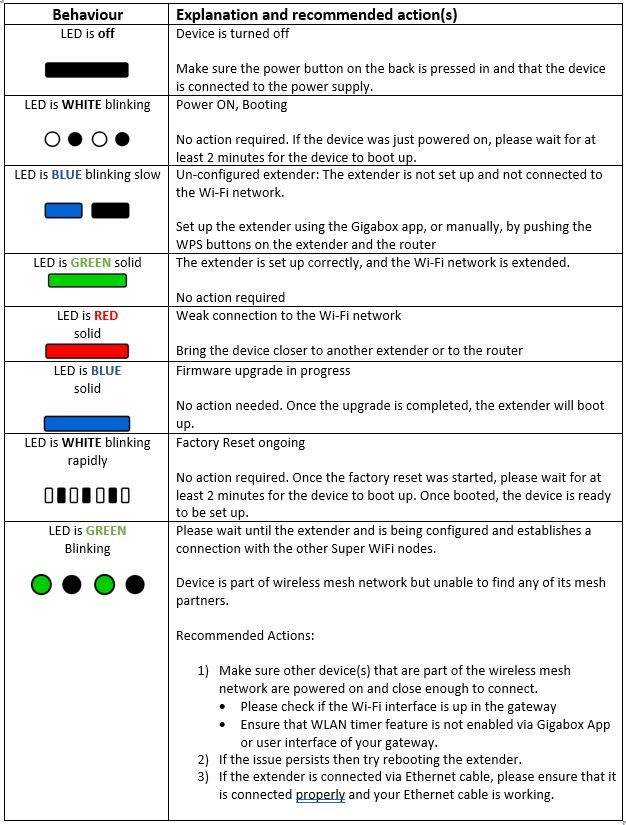
If you require additional support please call 1907.
Is Vodafone Super Wifi compatible with my modem?
Always Connected
Do I need to switch off the WiFi on my router to use Always Connected?
How do I install the Always Connected dongle into the back of my modem?
The dongle can be installed in three easy steps:
1. Open your Always Connected dongle and insert the SIM.
2. Insert the dongle into the USB port at the back of your modem.
3. The light on your Always Connected dongle should be flashing and the light is flashing in white colour under the “Mobile” label on the front of your Gigabox or Gigabox+ modem.
How does Always Connected work?
Always Connected is a service that connects you to Vodafone’s award-winning 4G mobile network if your fixed line broadband goes down or losses connection.
An Always Connected 4G dongle plugs directly into the back of your Gigabox or Gigabox+ modem. It automatically kicks in, so you are free from interruptions to your business.
How can I cancel my Always Connected subscription?
I have Always Connected but I’m still having connectivity issues
1. There may be a general electricity power outage. Always Connected needs electricity power to operate. Make sure your modem is plugged in and powered on.
2. There may be damage to the modem, the dongle or the SIM card.
3. There may be an outage or impairment on the Domain Network Servers, on which connectivity on both the mobile and fixed network depends.
4. There may be an Access Point Name (APN) outage or impairment, the APN is the gateway to the internet for devices connected over the mobile network.
5. There may be a general service outage on the mobile network or both the mobile and fixed network. A general service outage is when there is a service or network issue and multiple customers are affected at the same time.
6. There may be billing issues and therefore your Vodafone Business Broadband service has been suspended.
7. There may be scheduled or unplanned maintenance works.
8. There may be no, poor, or intermittent 4G coverage.
9. Always Connected cannot be used as a replacement for poor fixed connectivity. It is not a direct replacement for your fixed line broadband.
10. The Vodafone 4G mobile network may be congested or otherwise impaired.
11. You may have used more than the 300GB data bundle included as part of your Always Connected service.
12. The dongle may not be correctly placed in the modem, the SIM may not be correctly inserted within the dongle, or the modem may be located in a position with poor mobile coverage.
13. You may have terminated your fixed broadband contract with Vodafone.
How do I know my Always Connected Dongle is working correctly?
Once your Always Connected dongle is plugged in to the back of your Gigabox or Gigabox+ modem, a light will flash on the device. There will also be a white light flashing on the front of the modem under the “Mobile” label. This means that your Always Connected device has been set up correctly and is in standby mode.
If the light on the front of your modem is red, your SIM card may not be inserted in your Always Connected dongle currently. If you are still experiencing issues setting up your device, please get in touch with our support team on 1907 who will help you.
Is there a data cap to Always Connected?
Each Always Connected device has a data limit of 300GB. This is a back-up service that kicks in when your broadband line goes down or losses connection.
At the start of each month, your Always Connected data limit resets and you will have a new 300GB allowance.
Will Always Connected work if I only have 3G in my office?
Can existing Vodafone Business Broadband customers get Always Connected?
Yes, you can get Always Connected by calling 1907.
If you have a Gigabox or a Gigabox+ modem with your Vodafone Business Broadband plan, an Always Connected dongle will be sent to you within 2 to 3 working days once you place your order.
If you do not have a Gigabox or Gigabox+ modem, it will be upgraded to one free of charge and an Always Connected dongle will be sent to you within 2 to 3 working days.
Can I buy Always Connected without Vodafone Business Broadband?
Is Always Connected tied to my Buiness Broadband contract?
Is Always Connected compatible with my modem?
I already have an Always Connected. Can I add another one?
I have a slow internet connection, but my Always Connected device did not start working?
When will I receive my Always Connected device and how?
Your Always Connected device will be sent to you via An Post.
Existing Vodafone Business Broadband customers can expect their device within 2 to 3 working days.
New Vodafone Business Broadband customers can expect their device within 2 to 3 working days after broadband has been installed.
I placed my order but have not received my Always Connected device yet?
Why didn’t I receive my Always Connected device when my Vodafone Business Broadband was installed?
I can't find my SIM card in the parcel?
I cancelled my Always Connected, but I still saw a charge on my bill?
Why is there a mobile number appearing on my bill?
I bought Always Connected, but I don’t have good 4G coverage or signal in my office?
In what scenarios will Always Connected work?
Always Connected only works when your fixed line broadband goes down or losses connection.
Always Connected will work if there are:
- Any local or exchange faults on your broadband
- Fallen lines due to building work
- Storms, high winds, or poor weather conditions that cause damage to the fixed broadband network
In what scenarios will Always Connected not work?
Always Connected is a 4G broadband backup only. If a fixed broadband connection is still present, though perhaps slower than normal, the 4G backup internet connection will not kick in. This is because Always Connected will only start when a complete loss of connection occurs.
Always Connected will not work if:
- Your modem does not have power. For example, if there is a power outage in your area, your modem will not work
- Our 4G mobile network is down at the same time as your broadband
- There is any damage to your modem
Always Connected does not support Vodafone TV, Broadband Voice and any business service(s) inbound TCP/UDP request that relies on a static public IP address.
Can't find the answer to your Add-on question?
Simply phone 1907 or chat with our care team online
If you need support from abroad, call +353 1203 7210






