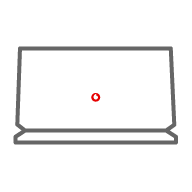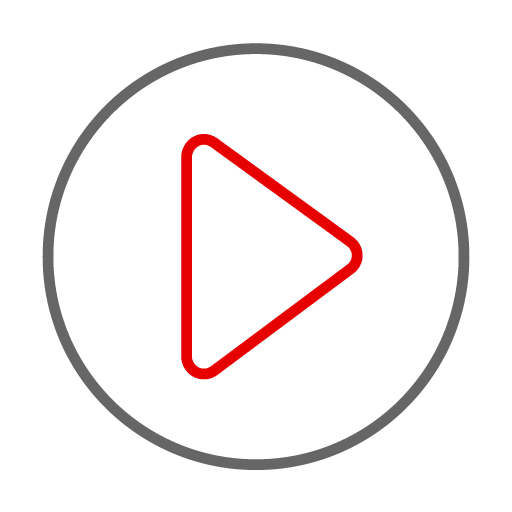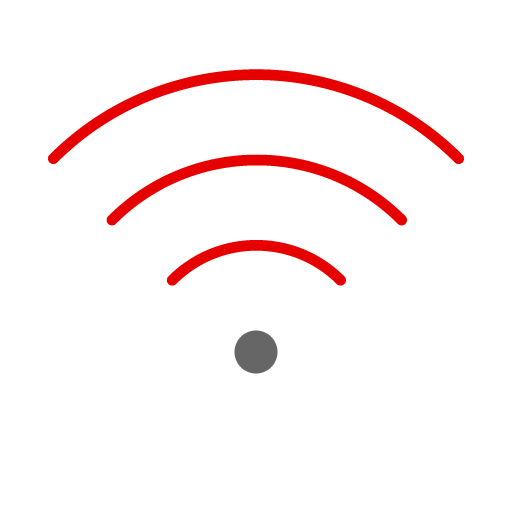How do I reschedule my engineer appointment?
If you need to reschedule your engineer appointment, you can do this by logging on to My Vodafone and following the below instructions. If you haven't already registered, you can watch this handy video which will show you how.
Where possible please give two working days notice to change your appointment.
- Log on to My Vodafone to view your order
- Click 'Reschedule installation'
- Select from the available dates / times
- Update your contact number if needed
- Click the 'Reschedule' button at the bottom of the page and that's it!
You will also receive a call from our appointments team the day before your appointment to confirm, they will be happy to schedule a new date if you are no longer available.
How do I configure my existing modem for Vodafone settings?
If you already have a wireless broadband modem that you want to use, you’ll need to manually configure it to work with Vodafone broadband.
Vodafone broadband settings
To find out where to enter these settings, check the instructions below (or refer to any instructions that came with your modem):
Username: vodafone@vodafone.ie
Password: broadband
Encapsulation: PPPoE (PPP over Ethernet) Multiplexing: LLC-based
VPI: 8
VCI: 35
MTU: use default setting
DNS: auto assigned Preferred DNS: 89.19.64.164
Alternate DNS: 89.19.64.36
How do I reset my Vodafone modem?
If you're having issues connecting to the internet, or if you changed the modem's password and have since forgotten it, then you can restore your Vodafone broadband modem to its default settings.
To find out how to do this, take a look at our modem support videos:
If you have a black modem follow these instructions.
If you have a white modem follow these instructions.
Please note: standard connection charges will when viewing our support videos.
Where do I find my WPA key?
The WPA key is the case-sensitive password you need to access the wireless network that is broadcast from your Vodafone modem.
This password is located on the label on the back panel of your Vodafone modem.
Can I use my monitored alarm with Vodafone broadband?
In most cases, yes. The majority of newer monitored alarm systems use a GSM (SIM card) solution to connect to the monitoring station. They do not require a landline to communicate.
If your system still uses a landline, you can contact your alarm provider to upgrade to a GSM solution. This will enable the alarm to be monitored over the mobile network through the insertion of a SIM card, replacing the reliance on a landline.
Will I get a new landline number when I switch to Vodafone?
If you are switching from another service provider (e.g. eir) and staying in the same property, then you can keep your existing telephone number.
If you are switching to Vodafone as part of a house/property relocation, then you may get a new phone number if you move into a different phone code area. Your telephone number is allocated to a defined geographic area called a Minimum Numbering Area (MNA). Your MNA is part of a wider STD (Subscriber Trunk Dialling) area which has a defined dialling code.
For example the STD code for Dublin is 01 and there are 3 MNAs within the 01 Dublin area.
If you are moving from one address within your current MNA to another address within the MNA, then it should be possible to move your number, although there may be some exceptions to this for technical reasons.
If, however, you are moving from Dublin to Cork, then you will be moving from the 01 area (Dublin) to the 021 area (Cork), it will therefore not be possible to move your number to a different STD dialling code area.
I have my new modem, when will my broadband activate?
Once we activate your telephone line, it takes up to 15 working days for your broadband to go live (although the average time is only 10 working days). We'll notify you once it's active.
Instructions on how to set up your modem can be found here.