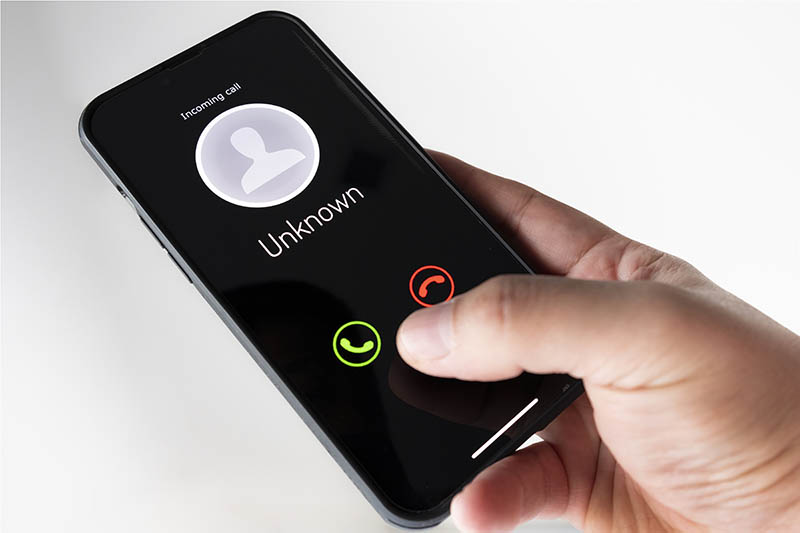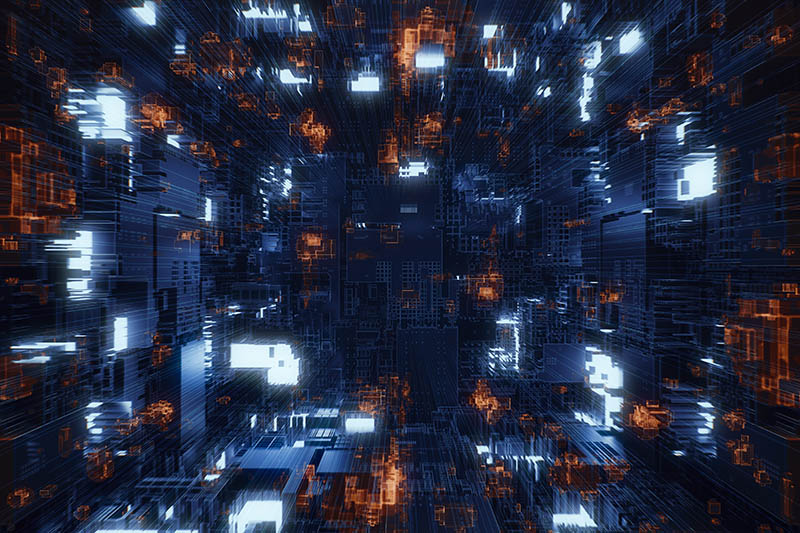Nuisance calls and texts are disruptive and frustrating.
That’s why we closely monitor our network and try to block this kind of activity at its source.
But sometimes they can still make their way through to you - here is some information on these scams, and what you can do to protect yourself.
Watch out for scammers impersonating Vodafone
Scammers can send links via email, text, or social media.
They will often say there are issues with your direct debit and urge you to update your details.
Be careful of websites mimicking Vodafone's official site, trying to steal your personal data.
Always verify the website's authenticity before sharing any personal or financial data, especially passwords.
If you believe you may have disclosed your My Vodafone App/Online credentials to a third party, please contact us for further support.
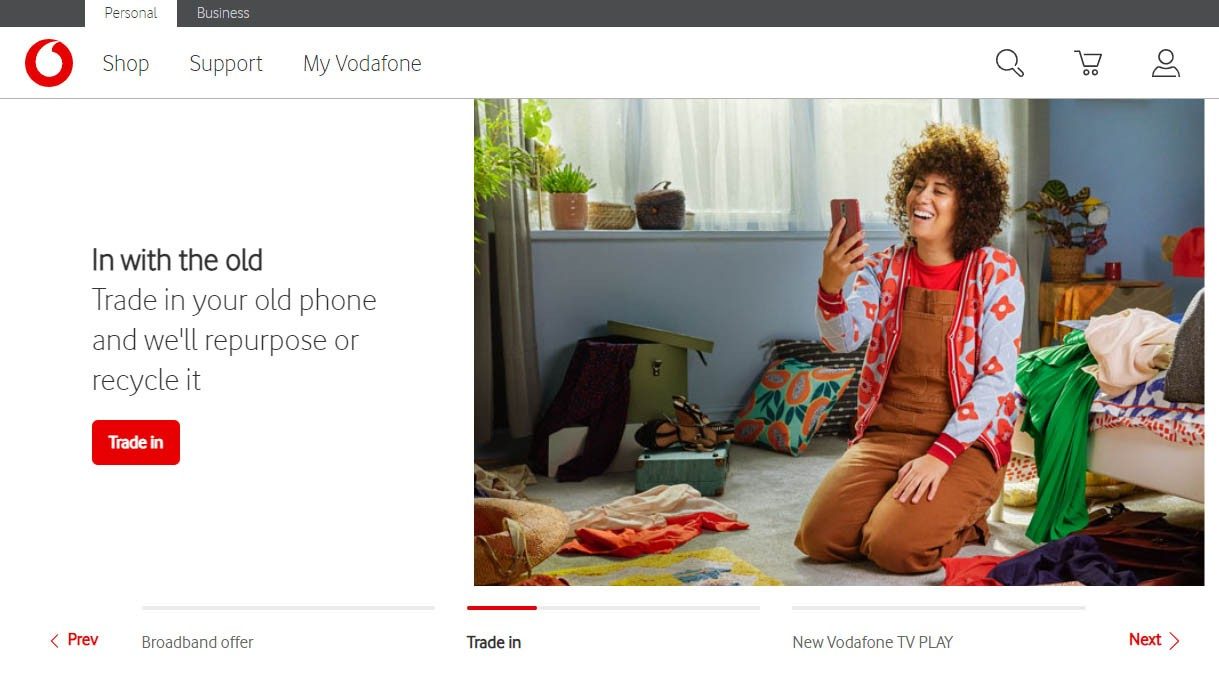
Do you think you've been scammed?
Here's what you should do right away
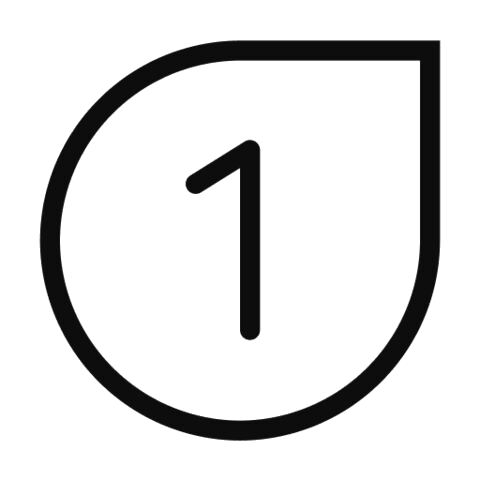
Go to your local Garda station and report what happened. Bring copies of all emails, account details, and any other relevant information you may have.
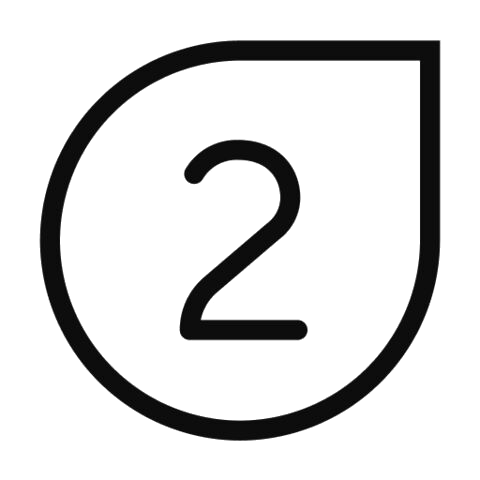
Save any emails or messages you got from the scammer. These could help catch them later.
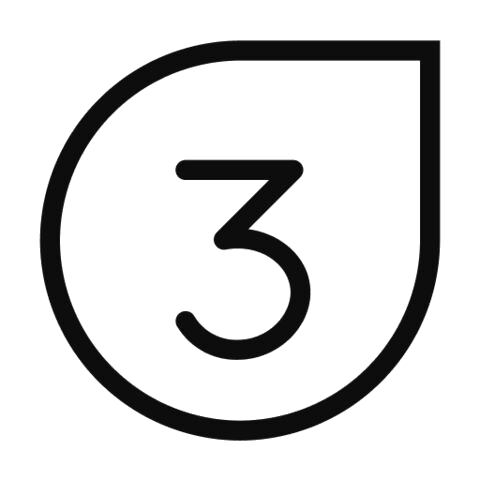
Don't reply to any more messages or calls from them.
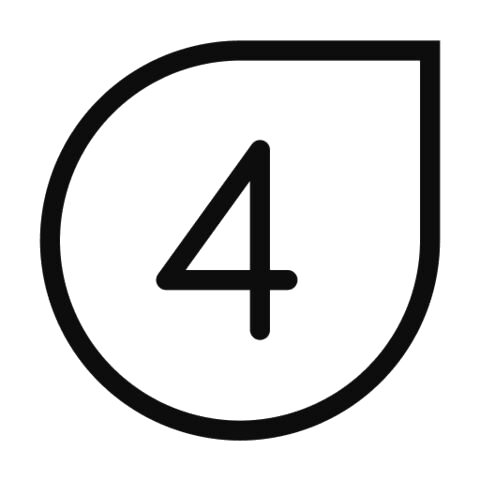
Don't send any more money. Stop any payments immediately.
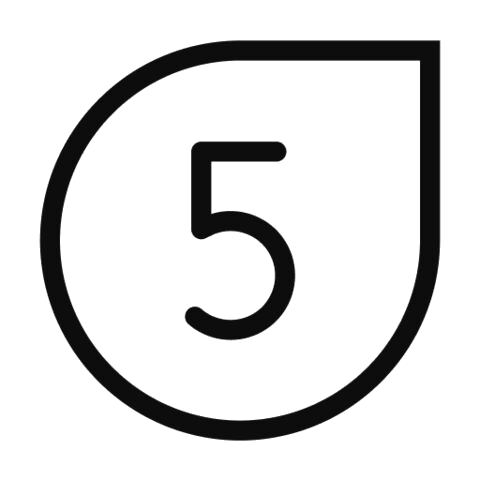
If you paid with a credit or debit card, let your bank know straight away. They can help you stop any more transactions and maybe even get your money back.
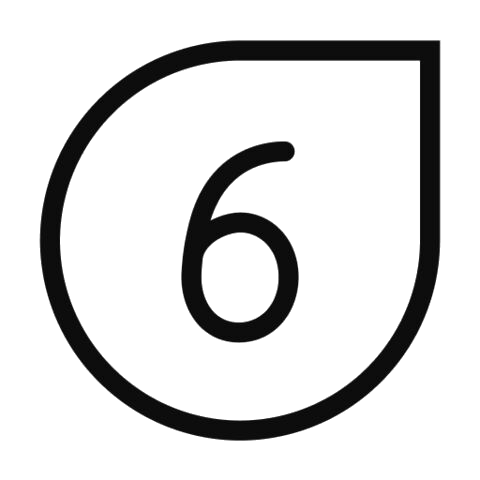
Change your passwords and make sure your anti-virus software is up to date. This can help protect your devices from future scams.
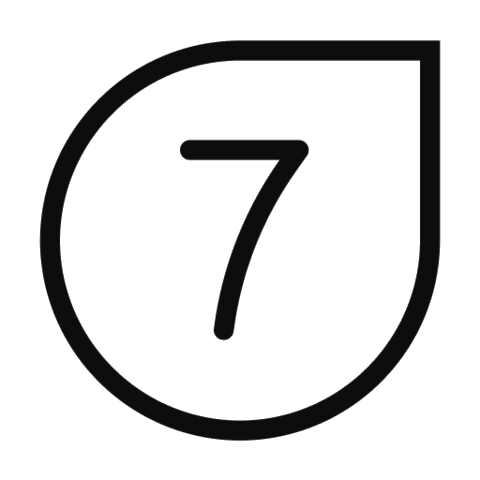
Tell consumer protection agencies about the scam. They can give you advice on what to do next and help stop others from getting scammed too.
Scams to be aware of at the moment
Vishing
What is it?
Vishing is when scammers try to trick people into giving away personal or financial info over the phone. They might pretend to be from Vodafone, a bank or government agency to get your passwords, credit card numbers, or social security info.
How can I protect myself?
- Be careful with calls from strangers, especially if they ask for important info or sound urgent. Real companies usually won't ask for your private details over the phone out of the blue.
- Check if the caller is who they say they are by asking for their name and contact info. Then call the company's official number to verify.
- Don't give away your private info unless you're sure about the caller and you made the call yourself.
- Watch out for urgent requests. Scammers often try to rush you into giving info without thinking.
- Learn about vishing scams and share what you know with friends and family to help keep them safe.
- Use caller ID and blocking apps to avoid vishing calls.
- Report any suspicious calls to your bank or authorities. It helps stop scammers from tricking more people.
SMShing
What is it?
SMShing is when scammers send SMS (text) messages to trick people into giving away personal information or clicking on links which could install malicious software (malware) on your phone.
It's like when you get an email from someone pretending to be your bank, but instead of email, they use text messages. They might pretend to be Vodafone or a company you trust, like your bank or a popular app, and ask for your passwords or tell you to click on a link.
How can I protect myself?
- Don't Reply. It's important that you don't text back or click on any links in the message.
- If you receive a scam text, block the number that sent it. That way, they can't bother you anymore.
- Be careful with texts from unknown numbers, especially if they ask for personal info or seem urgent.
- If you're not sure if a text is real, it's best to double-check with the company it claims to be from using their official contact info.
- Make sure your device has security software to catch malicious links or malware before they can cause trouble.
Number spoofing
What is it?
Number spoofing is when scammers or telemarketers change the phone number that shows up on your caller ID to make it look like they're calling from a trusted or familiar number. They do this using special software or online tools.
How can I protect myself?
Preventing your phone number from being spoofed entirely is difficult because spoofing involves impersonating a phone number. Attackers can do this without having control over the actual number.
However, there are some steps you can take to reduce the likelihood of your number being spoofed:
- Keep your number private: Be cautious about sharing your phone number online or with unknown individuals or websites. The less exposure your number has, the lower the chance of it being targeted for spoofing.
- Use caution with public Wi-Fi: Avoid connecting to public Wi-Fi networks, especially those that are unsecured. Public Wi-Fi can make your device vulnerable to various attacks, including spoofing.
- Enable two-factor authentication (2FA): Whenever possible, enable two-factor authentication for your online accounts. This adds an extra layer of security by requiring a second form of verification, such as a code sent to your phone via SMS or through a dedicated authentication app.
- Educate yourself and others: Stay informed about common scams and phishing techniques, including those involving phone number spoofing. Educate friends and family members about these risks to help them recognize and avoid falling victim to spoofing attacks.
Additional resources
Identifying Scams and Frauds
How can I tell if a website is authentic?
- Check the address of the website (URL) carefully:
- Look for misspellings or differences in the website address
- Be careful of domain names that include additional words or numbers that seem out of place.
- Investigate the website’s reputation:
- Search for reviews or complaints about the website.
- Use online tools or websites that check for site reputation (e.g., Web of Trust, Google Safe Browsing).
- Examine the content quality:
- Poor grammar, spelling mistakes, or unprofessional design can be red flags.
- Inconsistent or mismatched content can indicate a fraudulent site.
- Verify contact information:
- Legitimate businesses will have verifiable contact details, including a physical address and customer service phone number.
- Test the contact information to make sure it is valid.
- Look for security and privacy policies:
- Authentic websites will have clear, detailed privacy policies and terms of service.
- Absence of such policies can be a warning sign.
- Be cautious with personal information:
- Never enter personal or financial information on sites that you reached through unsolicited emails or messages.
- Avoid sites that ask for more information than seems necessary.
- Use browser warnings:
- Pay attention to browser warnings about unsafe sites. Modern browsers often warn users about suspicious sites.
- Trust your instincts:
- If something feels off or too good to be true, it probably is. Trust your gut feelings.
- Stay informed about current scams:
- Regularly check updates from trusted sources about the latest scams and fraud tactics.
- Regularly check updates from trusted sources about the latest scams and fraud tactics.
Can I do anything else to improve my security?
General
- Use Two-factor Authentication (2FA) or Multi-Factor Authentication (MFA)
Enable 2FA wherever possible to add an extra layer of security. An example of this is entering a code that is sent to your phone or your email address before you can access a website. - Regularly Update Software
Keep your browser and security software up to date to protect against the latest threats. - Educate Yourself and Others:
Stay informed about common scam techniques and share this knowledge with friends and family
vodafone.ie website
We want you to feel safe and secure when you're using the Vodafone website. Follow these top tips and protect yourself against online fraud.
- Register your details online
When you sign up to My Vodafone make sure you have your phone ready because you’ll need it to receive a verification code. Once you’ve received the code by text message you can create your very own password. This will ensure that your personal details are kept safe so only you can access them. Keep this password safe and don't share it with anyone else. - Forgot your password
If you’ve lost or forgotten your password you can create a new one using My Vodafone. To make sure this process is secure you’ll need your phone to receive the verification code. No one can get this code, or change your password, without being able to read the text message. Once you receive it you’ll have 15 minutes to register a new password before the code expires. - Change your self service PIN
Bill pay customers need their self-service PIN (SSP) to access private details like their monthly bill or to make a payment. It’s made up of the last four digits of your customer number and can be found on any Vodafone bill. To protect yourself against fraud or theft we suggest that you change your self service PIN once you register. - Install anti-virus software on your PC or Mac
To make sure your online experience is safe for all the family we recommend that you install anti-virus software on all your personal computers. Vodafone PC Protection guards against all computer viruses and dangerous programs including worms, trojans, rootkits and zero-day attacks. It also offers parental control so you can monitor your kids’ Internet usage. Learn more about this great service. - Activate your pop up window blocker software
Pop up windows can be really annoying when you're online and trying to get something done. Most pop ups are just online advertising tools trying to attract web traffic and can appear when you're browsing or even if you're not browsing at all! The good news is that most Internet browsers include pop up window blockers in the software. We recommend that you leave this turned on at all times to be protected against Internet viruses and fraud. - Be aware of fraudulent emails
If you receive an email asking you to validate personal or financial information please delete it straight away. You may even be asked to click a link or download an attachment. Make sure you don't open the link or any documents contained in these messages!
Vodafone NEVER asks customers to send login details or financial details through email.
Simple ways to protect your data
|
Always |
|
Never |
|
Shred |
|
Check |
|
Limit |
What are cookies?
A cookie is a small piece of data that a website asks your browser to store on your computer or mobile device. The cookie allows the website to "remember" your actions or preferences over time.
For more information see our Cookie Policy
Is it safe to shop on Vodafone.ie?
Yes!
When you sign in for the first time on My Vodafone you’ll need your mobile phone to receive a verification code. You will also need to set up a unique password that meets certain security levels. Try using a combination of characters, numbers and upper/lower case letters when setting it up.
Bill pay customers also need their self-service PIN to access confidential information such as your latest bill. Remember, this code is different to your password. It's made up of the last four digits of your customer number.
If you need more information on how your details are kept secure read the Vodafone.ie terms & conditions.
Definitely
All personal and payment details are kept secure when you’re buying anything on Vodafone.ie. We also use industry-standard secure sockets layer (SSL) technology on each transaction so you’re protected every step of the way. This encrypts sensitive information like your credit or debit card and other financial information.
I'm not sure if I should register my bank card online.
Registering your credit or debit card on My Vodafone is not only safe it makes your transactions much easier. Vodafone employs industry-standard security procedures to prevent unauthorised interception of credit or debit card information in transit.
Vodafone’s security procedures also include the storage of your credit/debit card information which is used for processing your payments. This service is protected by means of a password protected security system that prevents third parties viewing your billing information.
Authorised users should not share this password with any third party. You will have five opportunities to enter the correct log-on details. If incorrect details are entered, access to the service will be denied for 24 hours.
Why do I need to verify my purchase with 3D Secure?
Certain banks require you to authenticate your identity before you can complete your online transaction.
3D Secure is a free and automatic online security service that has been created to help guard you against unauthorised use online. 3D Secure works by using a password that you create as your unique online identifier. You then use your 3D Secure Password to validate online transactions on Vodafone.ie. Get more details on 3D Secure.