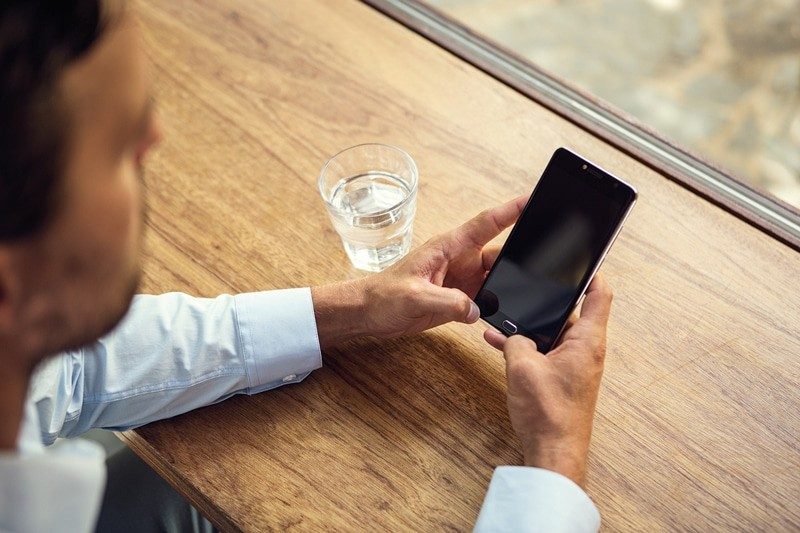Control your costs when you're abroad
We've introduced data roaming spend caps and notifications to help you manage your data roaming when abroad.
Can I exceed these spend caps?
Exceeding the caps means that you are opting out of data roaming spendcaps on a temporary basis. Using this option means that the caps will be reset at the start of the next billing period. For Pay as you go Customers, the data roaming spend caps are reset on the 1st of the month.
- To exceed the €60 (inc. VAT) spend cap: text PASS CAP to 50193.
- To exceed the €123 (inc. VAT) text PASS UPPER LIMIT to 50193.
- To exceed the €360 (inc. VAT) upper limit spend cap: text PASS HIGH LIMIT + your PIN to 50193.
- The PIN is the Security PIN or the last 4 digits of your Customer Number.
- Customers should receive communication of the Security PIN via preferred contact method, SMS or email. Customers can only change the PIN on the My Vodafone portal.
- Please note that the Security PIN is not required for pay as you go customers.
How do spend caps work with RED Roaming?
On RED Roaming for a daily fee, you get an allowance of calls, texts and data.
A portion of the daily fee, set at €1.35 per day, is allocated towards the €60 ( Inc. Vat) and subsequent Data Roaming Spend-caps.
When you have consumed the daily data allowance, RED Roaming out-of-bundle rates will apply. The full charge for any additional data usage will also contribute towards the Data Roaming Spend-Caps.
Opting in and out of spend caps
You're automatically opted in to data spend caps and notifications. You can opt out at any time, but we don't recommend it as they're in place for your benefit—to avoid high data charges when you're abroad. If you choose to opt out of the spend caps, your roaming plan will not be affected.
How to opt out
Using this option means that the customer is opting out of data roaming spend caps on a permanent basis. In this case the data roaming caps will not reset automatically in the next billing period for bill pay customers, or at the 1st of the month for prepay customers.
- To opt out of the €60 (inc. VAT) spend cap: text NO EU CAP to 50193.
- To opt out of the €123 (inc. VAT) text NO UPPER LIMIT to 50193.
- To opt out of the €360 (inc. VAT) upper spend cap: text NO HIGH LIMIT + your PIN to 50193. The PIN is the Chooser Pin or the last 4 digits of your Customer Number.
- To opt out of the spend cap notifications: text NO NOTIFY to 50193.
- Customers should receive communication of the Security PIN via preferred contact method, SMS or email. Customers can only change the PIN on the My Vodafone portal.
- Please note that the PIN is not required for pay as you go customers.
How to opt back in
If a Customer had previously chosen to opt out of data roaming spend caps on a permanent basis and they wish to receive data roaming spend caps in the future, then they must opt back into data roaming spend caps following the instructions below.
- To opt back in to the €60 (inc. VAT) spend cap: text YES EU CAP to 50193.
- To opt back in to the €123 (inc. VAT) spend cap: text YES UPPER LIMIT to 50193.
- To opt back in to the €360 (inc. VAT) upper spend cap (for bill pay customers): text YES HIGH LIMIT to 50193, before reaching the upper limit. If you have already passed the €360 (inc. VAT) limit, you will need to wait until the next billing period begins (or next calendar month for pay as you go customers) before submitting the opt in request.
- To opt back in to the spend cap notifications: text YES NOTIFY to 50193.
How to update your PIN
Instructions for My Vodafone app
- Log into “My Vodafone”
- Go to “Account” in bottom right hand corner,
- Chose “Settings”,
- In “Account Settings” scroll down to “Personal Settings”
- Choose “Security ”
- Presented with the options to “Change Password” and “Change PIN”
You can update your PIN here and use this PIN to exceed the €360 (inc. VAT) upper limit spend cap.
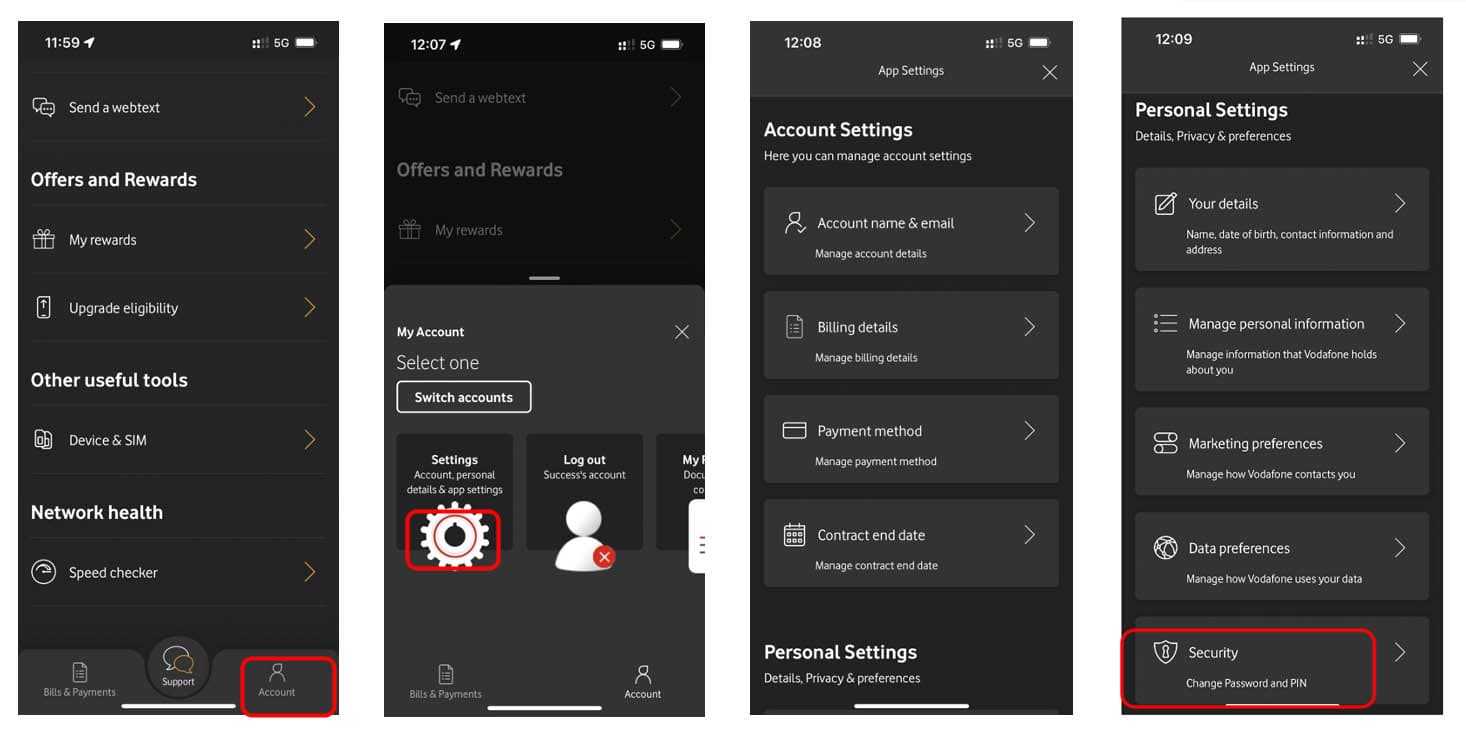
Instructions for My Vodafone on vodafone.ie
- Go to “My Settings”
- Choose “Personal Settings”
- Select your Account
- •Choose “Security Information”
- Change your PIN
You can update your PIN here and use this PIN to exceed the €360 (inc. VAT) upper limit spend cap.