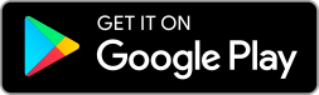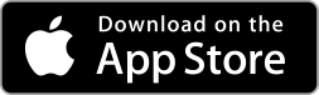Secure Net (after 21 March 2022)
These FAQs relate to the Secure Net product launched on 21 March 2022.
For FAQs relating to the legacy Secure Net product (before 21 March 2022) please see www.vodafone.ie/support/mobile/vodafone-apps.html.
Secure Net
What is Secure Net?
Whether you are at home or on the go, Vodafone Secure Net is a unique service that can help provide digital protection while you are connected to the Vodafone network.
There are two plans available, ‘Secure Net on the Go’ for Vodafone mobile users and ‘Secure Net at Home’ for Vodafone broadband users. Vodafone mobile and broadband customers can access both services to ensure they are protected in and outside the home.
How does Secure Net protect me while I’m online?
Secure Net can provide digital protection from known viruses and harmful websites for you and your family while browsing the internet.
In addition, the Secure Net at Home service provides a suite of parental controls which parents or guardians can set up from their own device. This allows them to manage the security settings for their children, control the type of content they can access and set limits to their screen time.
Can I use Secure Net if I'm not a Vodafone customer?
I’m a Vodafone Pay as you go customer. Can I get Secure Net?
Where can I learn more about Secure Net?
How does Secure Net work?
Vodafone Secure Net works over the Vodafone network. This means that if you are connected to the Vodafone network on your mobile or through your broadband (Wi-Fi), the Vodafone network will block online threats such as viruses or harmful websites before they even reach your device.
Secure Net is compatible with any device connected to the Vodafone network – on mobile or broadband.
Customers must have both Secure Net at Home (broadband) and Secure Net on the Go (mobile) to ensure protection both in and out of the home.
Does Secure Net work over Wi-Fi?
Does Secure Net provide the same level of protection for websites and apps?
Are there any scenarios when Secure Net will not protect my devices?
There are a few occasions when Secure Net won’t protect your mobile device. These are:
- If you change your Access Point Name (APN) settings
- If you use a Virtual Private Network (VPN) service
- When you use Smartphone data compression services
- Browsers that can compress and/or encrypt traffic, except Opera Mini (the Vodafone version), Nokia Xpress, Microsoft BOS, and Google Chrome
- Where a proxy service is used
- Some email protocols (except HTTP, POP3 and SMTP)
Does Secure Net work on a Virtual Public Network (VPN) connection?
Secure Net App
What are the benefits of installing the Secure Net app?
The app provides a more user-friendly way to manage your Secure Net settings.
Using the app, you can easily manage your security settings, set up parental controls on your child’s device (Secure Net at Home only) and view monthly reports showing the number of threats that were detected.
Can I use the Secure Net app on any device?
The app is available on Android and iOS devices.
Devices that have a non-Irish SIM card (for example, a UK operator SIM card) installed cannot log in to the Secure Net app and will not be able to use features that are available in the Secure Net app, such as the Cleaning Tool. To use the Secure Net app, you will need to remove your non-Irish SIM card.
Secure Net - Activation
I’ve activated Secure Net for my child. Who pays for my child’s Secure Net?
The person who pays for the Vodafone SIM used in the device protected is responsible for Secure Net payments.
If your child’s mobile bill is paid by you, you will be responsible for this payment. Otherwise, if the bill is paid by your child, they will be charged on their Vodafone account for Secure Net.
How can I access my Secure Net settings?
You can access your Secure Net settings by visiting the Vodafone Secure Net portal in your web browser and click on menu and go to settings.
Or if your device is on Android or iOS, you can simply use the Secure Net app to access your settings.
Where can I see the number of threats that were blocked by Secure Net?
You can see the number of threats blocked by Secure Net over the past month in your personal dashboard in the Vodafone Secure Net portal or in the app.
We will also send you a personalized report by SMS or e-mail every month.
How will Secure Net warn me of security threats?
Secure Net can warn you of threats in the following ways:
- If you try to access an unsafe website, you’ll be redirected in your web browser to a warning page to inform you that the website you’re trying to access is unsafe.
- If you try to access a dangerous website or if there is any malicious communication from your device i.e. a Botnet, we will block it, and you will be alerted via SMS or e-mail.
I got an offer of Secure Net for free for 3 months. What happens then?
Customers who have purchased Secure Net and received the 3-month free offer will only start paying for the service in month 4.
You will receive an SMS or email reminding you when you are coming to the end of the 3-month free period. At this point you can deactivate the service if you no longer want to use Secure Net.
This offer expired 29 September 2022
How do I activate Secure Net?
Secure Net - Deactivation
How can I deactivate Secure Net?
Go to your Secure Net settings page by visiting https://securenet.vodafone.ie. In the menu bar click on ‘deactivate’.
When you tap on it, you’ll be redirected to the information needed for deactivating your Secure Net account. If you deactivate the service in between two monthly payments, you will only get charged for the days you have used the service since your last payment.
If you deactivate while you are on a free trial, the service will end when the free trial expires, and you will not be charged.
How can I deactivate my child’s account?
You can deactivate your child’s Secure Net account at any time by contacting Vodafone Customer Services or visiting your nearest Vodafone store.
When you remove your child’s account from Secure Net, all family restrictions will be automatically removed. However, Secure Net will be still active to use security protections except parental controls until this person deactivates it.
Your child can only deactivate Secure Net if they are above 16 years; and if they are below that age, your child will not be able to deactivate it on their device.
Secure Net - Digital protection
What is digital protection?
What does malware mean?
What is a phishing website?
A phishing website tries to steal your account password or other confidential information. Phishing emails are malicious emails that will try to get you to open and engage with it, often with links to the phishing website.
The 'sender' of the email may often copy or mimic a reputable source, such as a government department, a supplier, or a customer of the business to try to get you to engage with the email and click on links within it.
What is a botnet?
Will my email be protected as well?
Does Secure Net limit my data speed or affect my browsing experience?
Does Secure Net work when I’m abroad (roaming)?
Will my data be protected when I use incognito mode (private browsing)?
What devices are compatible with Secure Net?
Secure Net - Parental controls
What are parental controls?
Do parental controls work over Vodafone Wi-Fi and mobile network?
The Secure Net at Home plan allows you to apply parental controls to your child’s device while connected to your Vodafone Home broadband internet (Wi-Fi). If you have a subscription to Secure Net at Home, as well as Secure Net on the Go on your child’s mobile line, then the parental controls will be applied both over your home Wi-Fi and while connected to the mobile network.
Parental control features require subscription to a Secure Net at Home plan. Customers who only have a subscription to Secure Net on the Go will not be able to use these features.
How can I activate Secure Net’s parental controls for my child?
You can set up a profile for your child where you assign their device and mobile phone number.
Once the child profile is created, simply go to the Secure Net portal Vodafone Secure Net and enable /disable certain features.
What will be my child’s experience once parental controls are active?
Can I still set up Secure Net for my child if they don't have a Vodafone SIM?
What is the Focus feature?
What is the Content Filter feature?
What categories are available for Content Filter?
There are several categories you can choose to block or allow your child to access. These can be set up in the Secure Net app or portal.
Blocking a category will also affect any apps related to that category. For example, blocking ‘Social Network and Communications’ will stop access to the Facebook app and prevent it (if downloaded) from working correctly.
What is the Pause feature?
What is the Bedtime feature?
Why is my child no longer able to access websites that they could before?
Why is my child no longer receiving chat messages via WhatsApp or iPhone message application?
If Content Filtering has been turned on for that child’s profile, then this may be blocking these messages. The section called ‘Chat’ relates to these messaging services.
Go to child's profile overview in the Secure Net portal or app to amend the settings for that profile in the section called Chat.
I enabled Pause but my child is still able to watch a YouTube movie. Why has Secure Net not paused it?
If the child user has started streaming a video before Pause is enabled, the user will still be able to watch the part of the video that has already been streamed.
This may be up to a few minutes of video content. Once Pause is enabled the user won’t be able to stream any further parts of the video.
My child is blocked from Facebook due to their age, how can I allow them to unblock Facebook?
I enabled Pause, but my child is still able to play online games. Why has Secure Net not blocked it?
On some gaming platforms, child users may be able to continue a game that has already started before Pause is enabled.
Once the ongoing game is finished, content will be blocked, and the user won’t be able to continue playing.
My Wi-Fi modem has two separate networks; will that affect the Parental Controls I set on the child profiles?
Some Wi-Fi routers use two separate networks/SSIDs (Example: 2.4 GHz SSID: Vodafone-XXXX, 5 GHz SSID: Vodafone-XXXX-5G).
To ensure Parental Controls apply to the smart device while the user is using either one of these Wi-Fi networks, you will need to create a separate child profile for the smart device for each Wi-Fi network.
You can do this using the Secure Net Portal or the Secure Net app.
Secure Net - Set up process
I added a phone number to the wrong profile. How can I reassign it to the correct profile?
In the Secure Net portal or app, go to the profile overview where this number is assigned and click on it.
You will be redirected to the screen where you can assign the phone number to a different profile. You can do this by clicking on the pencil icon to edit.
Once I have purchased Secure Net, how do I set it up?
In the Secure Net portal or through the Secure Net app, go to Settings.
Here you can manage your account, set up and manage child profiles and parental controls (only with Secure Net at Home) and view the security dashboard and reports.
I don’t recognise some of the device names that are appearing during set up
It’s not always possible to recognise every device at your home, that’s why some devices may appear with names you don’t recognise for example as the name of the manufacturer of the device.
If you are looking for a specific device follow the steps in the Secure Net portal or app.
How do I find my MAC address?
Every device connected to your Vodafone home broadband network has a unique MAC address. If your computer has multiple network adapters (for example, an Ethernet adapter and a wireless adapter), each adapter has its own MAC address.
To find the MAC address on Android phones or tablets:
- Press the Menu key and select Settings.
- Select Wireless & networks or About Device.
- Select Wi-Fi Settings or Hardware Info.
- Press the Menu key again and choose Advanced. Your device's wireless adapter's MAC address should be visible here
To find the MAC address on iOS phones or tablets:
- Tap Settings.
- Select General.
- Select About.
- The Mac address is listed as Wi-Fi Address.
To find the MAC address on PlayStation 4:
- Turn on your PlayStation 4 without any disk in the drive and wait for the menu to pop up.
- Navigate to the Settings icon (located on the far right)
- Select the System icon under the Settings menu.
- Select System Information.
- You will see your MAC address listed on this screen.
How do I identify the difference between two of the same devices during set-up?
I added a phone to Secure Net through its mobile number. Do I need to do anything to ensure it is protected on Wi-Fi as well?
I am the account holder and I have changed my phone number. Do I need to do anything?
My child has a new mobile phone number, how can I update this on Secure Net?
The Secure Net account holder can change this through the child’s profile.
Go to child’s profile and select profile overview > manage numbers.
I have a work phone, and it’s using a Vodafone SIM, how can I add it to my Secure Net account?
During set up, I forgot to add a child profile, will I still be able to create it?
I want to put my child in ‘Pause’, also locking the PS4 down. How do I do that?
What happens if my child installs the Secure Net app on their phone? What do they see?
Your child will be able to see a dashboard showing the status of Pause/Bedtime/Focus rules applied to their profile, however, they won’t be able to make any changes to the rules.
They will also receive notifications about their status.
Will guests who visit my home and connect to the Wi-Fi be impacted by Secure Net settings?
How do I set up Google safe search on my child's devices?
I installed the Secure Net app on my tablet, what can I do with the app on this device?
If you log in to the app as the account holder, you will have access to all features on the Secure Net portal, such as adding/removing other users, creating child profiles and rules, viewing reports, etc.
If a child user logs in, they will be able to see a dashboard showing the status of Pause/Bedtime/Focus rules applied to their profile, however, won’t be able to make any changes to the rules.
Then, if any other user logs in to the app (different from the account holder or a child), they will only be able to scan the device for infections and clean it if any infections are found.
I can’t change my Secure Net settings. Why?
How does Apple iCloud+ Private Relay feature impact the Secure Net service?
Private Relay is a privacy feature that comes together with the Apple iCloud+ subscription service. Private Relay can be turned on/off per internet network including mobile for example you can turn it on for your mobile internet and keep it off for Wi-Fi connections, or vice versa.
Secure Net is not able to protect you on your Vodafone mobile internet or Vodafone fixed line (your home Wi-Fi) networks if the Private Relay is active on these networks.
You can adjust the Private Relay settings and deactivate it on your respective Vodafone internet networks, where you have the Secure Net subscription on, to enable Secure Net to work properly and keep protecting you on these networks.
These settings can be changed on your iOS devices:
- For Wi-Fi network: Settings > Wi-Fi > select your home Wi-Fi network
- For mobile network: Settings > Mobile Data > Mobile Data Options
When using Secure Net iOS app, and if the Private Relay is active on your Vodafone mobile internet or Vodafone fixed line (your home Wi-Fi) networks, you will see a notification on the Secure Net dashboard in the app. The notification will disappear once you’ve adjusted the settings on your iOS device, as specified above.
Lots of websites are blocked, but I never received any blocking page or warning. Why?
Some websites try to access different content on the back of a webpage you visit without you noticing. Some of this content may be harmful and will be blocked by Secure Net.
To avoid interruption to your browsing experience, you won’t receive a blocking page. These blocked events will be presented in the Reports section in the Secure Net portal.