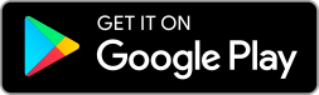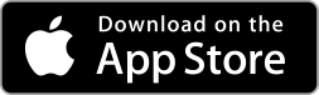My Vodafone app
What is the my Vodafone app?
The My Vodafone app puts control in your hands. Keep track of your account with a view of your remaining calls, texts and data balance as well as a view of your usage history. Pay as you go customers can check their credit, purchase add ons and manage their top up offer all in one place. While Bill pay customers can check their previous bills, monitor their current bill cost and purchase add ons all in just a few taps. We’ve also got webtexts and Vodafone Chat to give you the support you need, when you need it.
To access the app using your iPhone or Android phone, do the following:
- Open the app
- Enter your mobile number & My Vodafone password
- Wait for the app to load your details
Downloading any app from the Internet will use a small amount of data from your bundle, but once this is completed you can use it for free on the Vodafone network. If you experience any difficulties using the app, please connect with our customer care team by clicking the Chat button on this screen, we’ll do our best to help you out.
Who can get the My Vodafone app?
Anyone with an iPhone or Android smartphone can get the My Vodafone App.
Download the app FREE from iTunes or the Google Play Store.
Bill pay and Pay as you go customers can use the app to see their account details and usage information. If you’re a corporate or business customer, you may not be able to access all features in the app.
How much does the My Vodafone app cost?
This handy little app is free to download.
Get it now from the Google Play Store or iTunes. Remember, downloading any app from the Internet will use a small amount of data from your bundle.
Check to see if your Android phone supports the app before you download. More details are available on the Google Play Store.
When it is downloaded you can use the My Vodafone app for free as, once you are connected to the Vodafone network and in the Republic of Ireland, you will not be charged for any data it uses.
Are my details up to date on the My Vodafone app?
Bill pay data information is available in real time, while calls and minutes will be updated between 24 and 48 hours. If you've been abroad and roaming with your phone, any transactions such as calls or texts may take longer to appear on your bill and usage details.
To see the date for your latest information tap My Usage > Current Bill Cost > under the red “Current Bill Cost” title you will see the information ‘accurate as of’ date, here you will also be able to see when your usage allowance details are due to update.
Pay as you go usage details contains a date stamp so that you know when it was last reset, all information should update every 20 minutes, except a top up which may take up to 24 hours to show. Remaining allowances information should update every 20 minutes but can take up to 24 hours to update, tap the dial on the home screen for more information on reset time and expiry dates.
I can't use the My Vodafone app on my Samsung J3 Android version 5.1.1. What should I do?
To check your device model, go to:
- Settings
- About Device
To check your Android version, go to:
- Settings
- About Device
- Software info
If you have this device and Android version, you will need to update your Google Play Services using the following steps:
- Go to Settings in your phone
- Select Apps
- Go to Google Play Services
- View “App details in store”
- Select the update if available
I'm having trouble with the My Vodafone app, what should I do?
Don't panic, we've got some helpful tips to get the My Vodafone app back up and running.
- The app won't work on my smartphone - The My Vodafone app works with all iPhone models and a number of Android phones. If you are having trouble downloading, please contact either iTunes or the Google Play Store.
- I’m having trouble logging in - Before you can use the app, you need to register for a My Vodafone account. Double check that you’re using the right number and password. If you've forgotten your password, you can make a new one here.
- Every time I log in, there's a 'Try again' message - If you are using the app in the evening, there can be lots of other users trying to access the system. Sometimes it can take time to collect all your account information and this can cause the app to time out. If you press the 'Try again' button, it will attempt to log you in again, so you can view your latest usage.
- Can I see the data I have used? - If you have a data add on, you will be able to monitor your usage and see how much you have left. Both Bill pay and Pay as you Go customers can view their remaining allowance from the home screen. Learn more about our value data plans.
- Why do some features bring me out of the app? - Some features like Top up or Twitter are not yet supported in the app, so they will open up a new Internet browser.
- It is asking for my Self Service PIN? - If you are a ‘non-key’ customer, e.g. on a corporate account, you may be asked for your Self-Service Pin (SSP), this is usually the last 4 digits of your account number found on your bills but if you are an Enterprise customer you may have to ask your manager for this.
Vodafone Message+
Can I use Message+ on any phone?
Do my friends need to have Vodafone Message+ to use it?
How much does it cost to use Message+?
How much data does Message+ use?
Can I use Vodafone Message+ on Wi-Fi?
Why are my messages sent as chat and sometimes as SMS?
To make sure your messages always reach your contact, Vodafone Message+ works out the best way to send your Message based on the availability of you and your contact.
SMS or MMS will be sent if your contact doesn’t have the Vodafone Message+ app, or if one of your contacts does not have a data connection. You can also switch from chat to SMS by tapping ‘chat’ in the bottom right-hand corner of your message composer, should you want to.
Can I see if my message has been delivered on Message+?
Secure Net (after 21 March 2022)
For FAQs for the Secure Net product before 21 March 2022 please scroll to the bottom of this page.
Secure Net
What is Secure Net?
Whether you are at home or on the go, Vodafone Secure Net is a unique service that can help provide digital protection while you are connected to the Vodafone network.
There are two plans available, ‘Secure Net on the Go’ for Vodafone mobile users and ‘Secure Net at Home’ for Vodafone broadband users. Vodafone mobile and broadband customers can access both services to ensure they are protected in and outside the home.
How does Secure Net protect me while I’m online?
Secure Net can provide digital protection from known viruses and harmful websites for you and your family while browsing the internet.
In addition, the Secure Net at Home service provides a suite of parental controls which parents or guardians can set up from their own device. This allows them to manage the security settings for their children, control the type of content they can access and set limits to their screen time.
Can I use Secure Net if I'm not a Vodafone customer?
I’m a Vodafone pay as you go/prepay customer. Can I get Secure Net?
Where can I go to learn more about Secure Net?
How does Secure Net work?
Vodafone Secure Net works over the Vodafone network. This means that if you are connected to the Vodafone network on your mobile or through your broadband (Wi-Fi), the Vodafone network will block online threats such as viruses or harmful websites before they even reach your device.
Secure Net is compatible with any device connected to the Vodafone network – on mobile or broadband.
Customers must have both Secure Net at Home (broadband) and Secure Net on the Go (mobile) to ensure protection both in and out of the home.
Does Secure Net work over Wi-Fi?
Does Secure Net provide the same level of protection for any websites and for any apps?
Are there any scenarios when Secure Net will not protect my devices?
There are a few occasions when Secure Net won’t protect your mobile device. These are:
- If you change your Access Point Name (APN) settings
- If you use a Virtual Private Network (VPN) service
- If you use Smartphone data compression services
- Browsers that can compress and/or encrypt traffic, except Opera Mini (the Vodafone version), Nokia Xpress, Microsoft BOS, and Google Chrome
- Where a proxy service is used
- Some email protocols (except HTTP, POP3 and SMTP)
What happens to the data that is sent by a secure private connection using public network, such as Virtual Public Network (VPN)?
Secure Net App
What are the benefits of installing the Secure Net app?
The app provides a more user-friendly way to manage your Secure Net settings.
Using the app, you can easily manage your security settings, set up parental controls on your child’s device (Secure Net at Home only) and view monthly reports showing the number of threats that were detected.
Can I use the Secure Net app on any device?
The app is available on Android and iOS devices.
Devices that have a non-Irish SIM card (for example, a UK operator SIM card) installed cannot log in to the Secure Net app and will not be able to use features that are available in the Secure Net app, such as the Cleaning Tool. To use the Secure Net app, you will need to remove your non-Irish SIM card.
Secure Net - Activation
I’ve activated Secure Net for my child. Who pays for my child’s Secure Net?
The person who pays for the Vodafone SIM used in the device protected is responsible for Secure Net payments.
If your child’s mobile bill is paid by you, you will be responsible for this payment. Otherwise, if the bill is paid by your child, they will be charged on their Vodafone account for Secure Net.
How can I access my Secure Net settings?
You can access your Secure Net settings by visiting the Vodafone Secure Net portal in your web browser and click on menu and go to settings.
Or, if your device is on Android or iOS, you can simply use the Secure Net app to access your settings.
Where can I see the total number of threats that were blocked by Secure Net?
You can see the number of threats blocked by Secure Net over the past month in your personal dashboard in the Vodafone Secure Net portal or in the app.
We will also send you a personalized report by SMS or e-mail every month.
How will Secure Net warn me of security threats?
Secure Net can warn you of threats in the following ways:
- If you try to access an unsafe website, you’ll be redirected in your web browser to a warning page to inform you that the website you’re trying to access is unsafe.
- If you try to access a dangerous website or if there is any malicious communication from your device i.e. a Botnet, we will block it, and you will be alerted via SMS or e-mail.
I got an offer of Secure Net for free for 3 months. What happens then?
Customers who have purchased Secure Net and received the 3-month free offer will only start paying for the service in month 4.
You will receive an SMS or email reminding you when you are coming to the end of the 3-month free period. At this point, you can deactivate the service if you no longer want to use Secure Net.
How do I activate Secure Net?
Secure Net - Deactivation
How can I deactivate Secure Net?
Go to your Secure Net settings page by visiting https://securenet.vodafone.ie. In the menu bar, click on ‘deactivate’.
When you tap on it, you’ll be redirected to the information needed for deactivating your Secure Net account. If you deactivate the service in between two monthly payments, you will only get charged for the days you have used the service since your last payment.
If you deactivate while you are on a free trial, the service will end when the free trial expires, and you will not be charged.
How can I deactivate my child’s account?
You can deactivate your child’s Secure Net account at any time by contacting Vodafone Customer Services or visiting your nearest Vodafone store.
When you remove your child’s account from Secure Net, all family restrictions will be automatically removed. However, Secure Net will be still active to use security protections except parental controls until this person deactivates it.
Your child can only deactivate Secure Net if they are above 16 years; and if they are below that age, your child will not be able to deactivate it on their device.
Secure Net - Digital protection
What is digital protection?
What does malware mean?
What is a phishing website?
A phishing website tries to steal your account password or other confidential information. Phishing emails are malicious emails that will try to get you to open and engage with it, often with links to the phishing website.
The 'sender' of the email may often copy or mimic a reputable source, such as a government department, a supplier, or a customer of the business to try to get you to engage with the email and click on links within it.
What is a botnet?
Will my email be protected as well?
Does Secure Net limit my data speed or affect my browsing experience?
Does Secure Net work when I’m abroad (roaming)?
Will my data be protected when I use incognito mode (private browsing)?
What devices are compatible with Secure Net?
Secure Net - Parental controls
What are parental controls?
Do parental controls work over Vodafone Wi-Fi and mobile network?
The Secure Net at Home plan allows you to apply parental controls to your child’s device while connected to your Vodafone Home broadband internet (Wi-Fi). If you have a subscription to Secure Net at Home, as well as Secure Net on the Go on your child’s mobile line, then the parental controls will be applied both over your home Wi-Fi and while connected to the mobile network.
Parental control features require subscription to a Secure Net at Home plan. Customers who only have a subscription to Secure Net on the Go will not be able to use these features.
How can I activate Secure Net’s parental controls for my child?
You can set up a profile for your child where you assign their device and mobile phone number.
Once the child profile is created, simply go to the Secure Net portal Vodafone Secure Net and enable /disable certain features.
What will be my child’s experience once parental controls are active?
My child doesn’t use a Vodafone SIM. Can I still set up Secure Net for my child?
What is the Focus feature?
What is the Content Filter feature?
What categories are available for Content Filter?
There are several categories you can choose to block or allow your child to access. These can be set up in the Secure Net app or portal.
Blocking a category will also affect any apps related to that category. For example, blocking ‘Social Network and Communications’ will stop access to the Facebook app and prevent it (if downloaded) from working correctly.
What is the Pause feature?
What is the Bedtime feature?
Why is my child no longer able to access certain websites that they were previously able to open?
Why is my child no longer receiving chat messages via WhatsApp or iPhone message application?
If Content Filtering has been turned on for that child’s profile, then this may be blocking these messages. The section called ‘Chat’ relates to these messaging services.
Go to child's profile overview in the Secure Net portal or app to amend the settings for that profile in the section called Chat.
I enabled Pause but my child is still able to watch a YouTube movie. Why has Secure Net not paused it?
If the child user has started streaming a video before Pause is enabled, the user will still be able to watch the part of the video that has already been streamed.
This may be up to a few minutes of video content. Once Pause is enabled, the user won’t be able to stream any further parts of the video.
My child is blocked from Facebook due to their age, how can I allow them to unblock Facebook?
I enabled Pause but my child is still able to play online games. Why has Secure Net not blocked it?
On some gaming platforms, child users may be able to continue a game that has already started before Pause is enabled.
Once the ongoing game is finished, content will be blocked, and the user won’t be able to continue playing.
My Wi-Fi modem has two separate networks; will that affect the Parental Controls I set on the child profiles?
Some Wi-Fi routers use two separate networks/SSIDs (Example: 2.4 GHz SSID: Vodafone-XXXX, 5 GHz SSID: Vodafone-XXXX-5G).
To ensure Parental Controls apply to the smart device while the user is using either one of these Wi-Fi networks, you will need to create a separate child profile for the smart device for each Wi-Fi network.
You can do this using the Secure Net Portal or the Secure Net app.
Secure Net - Set up process
I assigned one phone number to the wrong profile. How can I reassign it to the correct profile?
In the Secure Net portal or app, go to the profile overview where this number is assigned and click on it.
You will be redirected to the screen where you can assign the phone number to a different profile. You can do this by clicking on the pencil icon to edit.
Once I have purchased Secure Net, how do I set it up?
In the Secure Net portal or through the Secure Net app, go to Settings.
Here you can manage your account, set up and manage child profiles and parental controls (only with Secure Net at Home) and view the security dashboard and reports.
I don’t recognise some of the device names that are appearing during set up
It’s not always possible to recognise every device in your home, that’s why some devices may appear with names you don’t recognise for example as the name of the manufacturer of the device.
If you are looking for a specific device, follow the steps in the Secure Net portal or app.
How do I find my MAC address?
Every device connected to your Vodafone home broadband network has a unique MAC address. If your computer has multiple network adapters (for example, an Ethernet adapter and a wireless adapter), each adapter has its own MAC address.
To find the MAC address on Android phones or tablets:
- Press the Menu key and select Settings.
- Select Wireless & networks or About Device.
- Select Wi-Fi Settings or Hardware Info.
- Press the Menu key again and choose Advanced. Your device's wireless adapter's MAC address should be visible here
To find the MAC address on iOS phones or tablets:
- Tap Settings.
- Select General.
- Select About.
- The Mac address is listed as Wi-Fi Address.
To find the MAC address on PlayStation 4:
- Turn on your PlayStation 4 without any disk in the drive and wait for the menu to pop up.
- Navigate to the Settings icon (located on the far right)
- Select the System icon under the Settings menu.
- Select System Information.
- You will see your MAC address listed on this screen.
How do I identify the difference between two of the same devices during set-up?
I added a phone to Secure Net through its mobile number. Do I need to do anything to ensure it is protected on Wi-Fi as well?
I am the account holder and I have changed my phone number. Do I need to do anything?
My child has a new mobile phone number, how can I update this on Secure Net?
The Secure Net account holder can change this through the child’s profile.
Go to child’s profile and select profile overview > manage numbers.
I have a phone through my job and it’s using a Vodafone SIM, how can I add it to my Secure Net account?
During set up, I forgot to add a child profile, will I still be able to create it?
I want to put my child in ‘Pause’, also locking the PS4 down. How do I do that?
What happens if my child installs the Secure Net app on his phone? What do they see?
Your child will be able to see a dashboard showing the status of Pause/Bedtime/Focus rules applied to their profile, however, they won’t be able to make any changes to the rules.
They will also receive notifications about their status.
Will guests who visit my home and connect to the Wi-Fi be impacted by Secure Net settings?
How do I set up Google safe search on my child's device?
I installed the Secure Net app on my tablet, what can I do with the app on this device?
If you log in to the app as the account holder, you will have access to all features on the Secure Net portal, such as adding/removing other users, creating child profiles and rules, viewing reports, etc.
If a child user logs in, they will be able to see a dashboard showing the status of Pause/Bedtime/Focus rules applied to their profile, however, won’t be able to make any changes to the rules.
When any other user logs in to the app (different from the account holder or a child), they will only be able to scan the device for infections and clean it if any infections are found.
I can’t change my Secure Net settings. What could be the cause of it?
How does Apple iCloud+ Private Relay feature impact the Secure Net service?
Private Relay is a privacy feature that comes together with the Apple iCloud+ subscription service. Private Relay can be turned on/off per internet network including mobile, for example you can turn it on for your mobile internet and keep it off for Wi-Fi connections, or vice versa.
Secure Net is not able to protect you on your Vodafone mobile internet or Vodafone fixed line (your home Wi-Fi) networks if the Private Relay is active on these networks.
You can adjust the Private Relay settings and deactivate it on your respective Vodafone internet networks, where you have the Secure Net subscription on, to enable Secure Net to work properly and keep protecting you on these networks.
These settings can be changed on your iOS devices:
- For Wi-Fi network: Settings > Wi-Fi > select your home Wi-Fi network
- For mobile network: Settings > Mobile Data > Mobile Data Options
When using Secure Net iOS app, and if the Private Relay is active on your Vodafone mobile internet or Vodafone fixed line (your home Wi-Fi) networks, you will see a notification on the Secure Net dashboard in the app. The notification will disappear once you’ve adjusted the settings on your iOS device, as specified above.
In the Report section on the portal, lots of websites are blocked, but I never received any blocking page or warning. Why is that?
Some websites try to access different content on the back of a webpage you visit without you noticing. Some of this content may be harmful and will be blocked by Secure Net.
To avoid interruption to your browsing experience, you won’t receive a blocking page. These blocked events will be presented in the Reports section in the Secure Net portal.
In the Secure Net portal, it says that Wi-Fi is protected. If I use public Wi-Fi, am I still protected?
How do I make sure my antivirus is up-to-date?
Secure Net (before 21 March 2022)
What is Secure Net and how much does it cost?
What is Secure Net?
Vodafone Secure Net helps protect your mobile device against threats from viruses, dangerous files and harmful websites when you’re using the Vodafone mobile network. Secure Net also allows you to link another mobile number under your settings page, e.g.: your child’s mobile, which you may apply parental controls too if relevant.
Secure Net is simple to use and helps keep your mobile device safe and operational. Please note, Secure Net doesn't work when you’re non-Vodafone connections, such as Wi-Fi.
What does Secure Net do?
With Secure Net activated, if you try to download a harmful or unsafe file, Vodafone will block the download and alert you via SMS. If you try to access an unsafe website, we’ll direct you to a warning page, where you can choose to continue to the website or navigate elsewhere. Secure Net helps keep your mobile device safe from viruses, dangerous files and harmful websites when you're using the Vodafone network.
If you link another mobile number to yours, you can set parental controls for that number as child safe browsing, quiet time and app notification.
How much does Secure Net cost?
For customers on RED, RED Extra, RED Super and RED Super Extra Secure Net is free for the first 12 months. Customers may opt out of the service without penalty any time they like. Secure Net is free of charge for the first 3 months, then €0.99 per month thereafter.
You may only avail of the free trial period once, so if you opt out of Secure Net after the free trial period ends and then opt back in again, you will be charged €0.99 per month straight away.
If you pay for Secure Net, you’ll be clearly informed when you sign up, either by SMS or on the web. Also, your family members may have to pay for the service if they wish to be protected.
How do I get Secure Net?
Secure Net is only available to Vodafone customers. You can opt in by texting SECURENET to 50193. Or you can log on to http://securenet.vodafone.ie and follow the activation instructions.
We’ll check your tariff and inform you of the cost, and when it’s ready to activate. Once we’ve activated your Secure Net, we’ll let you know straight away via SMS.
When you receive the SMS notification that Secure Net is available on your account, you will need to re-start your handset to activate the security protection.
Can I use Secure Net if I'm not a Vodafone customer?
Secure Net is only available for Vodafone customers. Please check www.vodafone.ie/securenet for more information on pricing.
Will Secure Net limit my internet performance?
Will Secure Net limit my data speed or affect my browsing experience?
Secure Net should not limit your data speed. We’ll display a Secure Net icon in the top left corner of your browser, so you have easy access to your settings page, but this icon has been designed not to interrupt your browsing experience.
Will Secure Net interfere with any of the apps installed on my mobile device like Facebook, Twitter, WhatsApp, etc.?
No, Secure Net should not interfere with any of your apps or impact your mobile device in any way. However, if you have ‘child safe browsing’ turned on, this may impact your child’s number to provide a better protection. For example, blocking ‘Social Network and Communications’ will mean the Facebook website, for example, may not be accessible any longer from their device.
Do I have to install Secure Net or change my mobile device settings to use it?
No, Secure Net is a network-based security service, so there’s no need to install anything or change your device settings. You can start using Secure Net in a few simple steps, and we’ll let you know as soon as it’s activated.
Does Secure Net work with all mobile devices and operating systems?
Yes. Secure Net is available online with no need to install any software, so you can access and use it on all device types and operating systems, protection is effective as long as you’re connected over the Vodafone network.
Does Secure Net work over Wi-Fi?
No, Secure Net only works using the Vodafone mobile network. If you use your mobile device over other networks or Wi-Fi, even with Secure Net activated, you won’t be protected. You can still change the settings from everywhere even over Wi-Fi, but the protection applies to a connection on the Vodafone mobile network only
How will Secure Net notify me of security threats?
With Secure Net activated, if you try to download a harmful or unsafe file, we’ll block the download and alert you via SMS. If you try to access an unsafe website, we’ll direct you to a warning page, where you can choose to continue to the website or navigate elsewhere.
Does Secure Net work when I’m roaming?
If you roam using a non-Vodafone network or Wi-Fi, Secure Net won’t work.
How does Apple iCloud+ Private Relay feature impact the Secure Net service?
Private Relay is a privacy feature that comes together with the Apple iCloud+ subscription service. Private Relay can be turned on/off per internet network, including mobile (e.g. 4G mobile internet) or Wi-Fi (i.e. fixed line internet connection) networks.
Vodafone Secure Net helps you browse safely and protects you and your family from harmful website and malicious or inappropriate content. If you have Private Relay activated on your Vodafone mobile internet or Vodafone fixed line (your home Wi-Fi) networks, Secure Net is unable to find sites or files which may harm your device. To allow Secure Net to work properly and keep protecting you on these networks, Private Relay should be turned off on IOS devices using your respective Vodafone mobile internet or home Wi-Fi networks which have an active Secure Net subscription. We advise that you review your subscription as required and adjust your preferences accordingly.
These settings can be changed on your iOS devices by:
- For Wi-Fi network: Settings > Wi-Fi > select your home Wi-Fi network
- For mobile network: Settings > Mobile Data > Mobile Data Options
When using Secure Net iOS app, and if the Private Relay is active on your Vodafone mobile internet or Vodafone fixed line (your home Wi-Fi) networks, you will see a notification on the Secure Net dashboard in the app. The notification will disappear once you've adjusted the settings on your iOS device, as specified above.
What does Secure Net do?
Does Secure Net protect me from everything when I’m using the Vodafone network?
For the Service to work your device must be switched on, with your SIM inserted, and you must be connected to the Vodafone Mobile Network. You will not be protected by the Service:
- If you use any APN other than the following:
- live.vodafone.com
- isp.vodafone.com
- office.vodafone.com
- hs.vodafone.ie
- If you use a Virtual Private Network (VPN)
- If you are not on the Vodafone Mobile Network (e.g. Wi-Fi)
- If you select an alternative (non Vodafone) roaming provider
- If you roam on a Vodafone 4G network
- If you access any https connection e.g. a website or URL prefixed by https
- If you use Smartphone data compression services e.g. Opera Max
- If you use browsers that can compress and/or encrypt traffic except Opera Mini (the Vodafone version), Nokia Xpress, Microsoft BOS and Google Chrome.
- If you use a proxy service
- If you use some email protocols e.g. IMAP (HTTP, POP3 and SMTP are supported)
Does Secure Net monitor my data traffic to see which websites I’m visiting?
No, Secure Net only uses the web address you enter to warn you if the website is harmful. To identify the threats that have been prevented, we only collect the stats that are displayed in the reporting section on your settings page.
How does the Secure Net safe website list work?
If you trust a website and think it’s secure, you can add it to your safe website list within your Secure Net account. This will allow you to access this website without us checking it and warning you. Please keep in mind that adding a website – www.rte.ie for example - to your safe website list will also make extended URLs – such as www.rte.ie/placeholder – accessible.
You can remove the website from your safe website list at any time
How does the Secure Net unsafe website list work?
If you don’t trust a website and think it’s unsafe, you can add it to your unsafe website list within your Secure Net account. This will block your access to this website.
Please keep in mind that adding a website – www.guns.com for example – to your unsafe website list will also block extended URLs such as www.guns.com/placeholder.
Family Features of Secure Net
How can I link another number to enable parental control features?
You can link another number by following a few simple steps through ‘Add a device’ button on your settings page. Once you fill the details for the number you’d like to link to yours, you will receive an SMS, which you must forward to the device you wish to add to your Secure net. The owner of this device must accept Terms & Conditions and acknowledge they understand their security settings will be controlled by you. After this person accepts the Terms & Conditions, you’ll be notified and can start setting up the security and parental control settings for that number.
What features are available to apply to other numbers in my account? What are the benefits?
If you add your family members’ number under your Secure Net settings page, you will be able to control the security features for that number from one single place. Harmful website and antivirus protection features, as well as additional parental control features, will be available for this number. Parental control features include as follows:
- Child safe browsing: You can block certain categories of websites for your child (e.g.: adult, violence etc.). This feature will prevent the access of content that may damage your child’s psychology and health considering their age
- Quiet time: You can restrict mobile internet access of your child a) during scheduled times (e.g.: school time, every week day from 08:00-16:00) or b) start a timer and restrict access for a specific time (e.g.: 1 hour during dinner). This feature enables you to spend quality time with your child without getting distracted of the technology
- App notification: You’ll be notified of any new apps that your child has downloaded. This feature will make you aware of the apps your child uses
Feature of child safe browsing
What is child safe browsing?
Child safe browsing is a feature enabling you to block access to certain categories of websites for your child. Please see question 22 for more details of the categories.
What categories are available for child safe browsing?
There are 12 categories you can choose from: Adult (over 18), Violence, Racism, Sex Education, Malicious sites/identity theft, Chat, Social Network and Communications, Games, Dating, Classifieds, Shopping, Webmail. Please note that blocking a category will also affect any apps related to that category. For example, blocking ‘Social Network and Communications’ will make Facebook website not accessible any more and prevent Facebook (if downloaded) from working correctly.
What does child profile mean for child safe browsing?
To make it easier for you, we’ve set up different profiles to assign to your child that you can choose from including ‘school-aged’, ‘pre-teen’, ‘teenage’ and ‘custom’ and ‘none’. Each profile has pre-set categories assigned to them for blocking and once you select one of them, these categories will be shown to you to be automatically blocked. However, you can add or delete more categories from the pre-set list if you wish to and this will be saved as ‘custom’.
Will the number that I’ve added as child or spouse be able to disable any protection features that I’ve set up for them?
You can add a number in two different types of roles in your Secure Net
- Child role: If you add a number as ‘child’, this person will have no control over their settings, and you can control all their security features. A child can only view their settings on the Secure Net portal.
- Spouse/Shared: If you add a number as ‘spouse/shared’, you can control this person’s settings in your settings page. However, they will have the full control over their settings page, as well, and they can change the rules you’ve set for them.
How will I get notifications for my child/spouse?
If you have already turned on the related protection features, you’ll be notified by us through an SMS in case of your child/spouse downloading a new app. For other incidents, you can go to the reporting page of this person and view the events like blocked content visit, file download with viruses and visiting an unsafe website.
Will my child/spouse get any notifications?
Your child/spouse will be notified if they attempt to download an unsafe file by an SMS. They will be redirected to a warning page if they wish to visit a blocked content or URL, as well as visiting a harmful website (anti-phishing). As we’re transparent in our service, your child/spouse will be notified by an SMS in the first event before they download an app that the administrator will be notified. They can also view their security events on their Secure Net settings page.
How can I control my child's settings?
You can easily go to your child’s account that you’ve already added in your settings page. Once you open the settings for your child, you can adjust their settings as you wish.
How can I unlink my child’s/spouse’s account?
You can deactivate your child’s or spouse’s Secure Net at any time by contacting Vodafone Customer Services or visiting your nearest Vodafone store.
As soon as you unlink Secure Net from your child’s or spouse’s mobile device, all parental restrictions will be automatically removed. However, their device will be still secure from viruses, dangerous files and harmful websites as long as they have Secure Net active.
What is "Quiet Time"?
Quiet time is a feature that allows you to manage mobile data access of your child during set times. There are two different quiet times available:
- Timer: You can start the timer that restricts mobile internet access of your child for your chosen period of time, e.g.: one hour (dinner time)
- Scheduler: You can schedule pre-set times to restrict mobile internet access of your child
What is “App Notification”?
If you turn on app notification for a number you’ve added in your Secure Net, you’ll be notified by an SMS if this person downloads a new app. For example, if your child downloads an inappropriate app (rated as mature), you’ll be notified.
Please note: you will only receive this notification if your child downloads an app to an Apple device. This feature does not work with Android or other mobile operating systems.
How do I deactivate Secure Net?
You can deactivate Secure Net on your account at any time by texting REMOVE to 50193 or by visiting the Secure Net settings page
http://securenet.vodafone.ie and following the deactivation instructions.
We will notify you via SMS when Secure Net has been deactivated. When Secure Net has
been deactivated you should no longer see the security icon in your web browser.