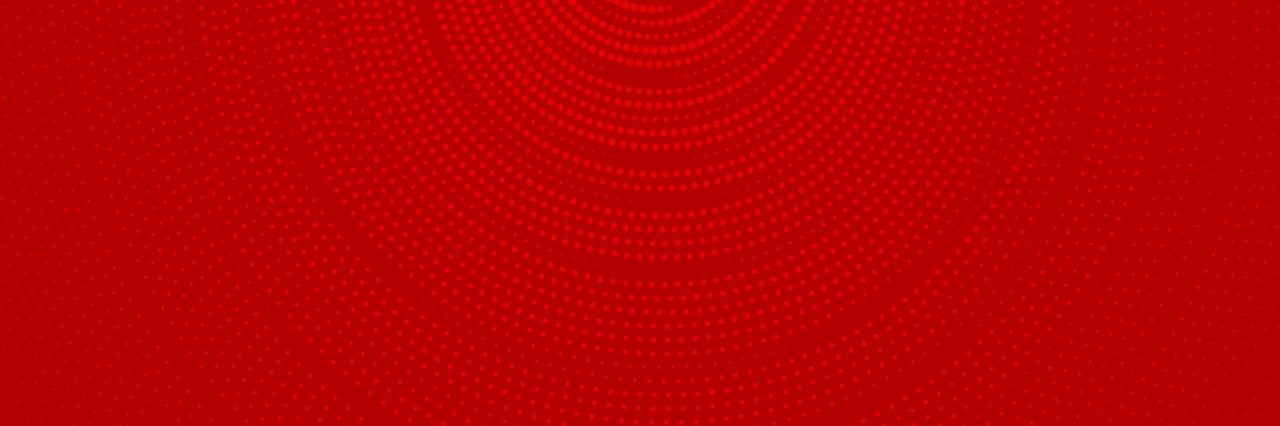
Getting Started
Is the Vodafone TV App free?
How do I log in to my account on the Vodafone TV App?
First, you must register as a new Vodafone TV customer at vodafone.ie by using the Username provided in your Welcome eMail. You can then create your own password.
Your username should look something like customeremail@vodafonetv.com
Please ensure that you create a profile otherwise the login process won't complete.
How do I register a device on the Vodafone TV App?
There are 2 ways to add a device to your Vodafone TV App:
Download the Vodafone TV App on your device from either the Apple App Store or the Google Play Store.
Use TV Box:
Go to the 'Apps' menu of your TV box and open “My TV Zone”.
After selecting your equipment type under ‘Devices’, launch the Vodafone TV App, select the 'Use TV Box' option and follow the steps on your device.
Use Account Details:
Alternatively, launch the Vodafone TV App, and select the 'Use Account Details' option. Register as a new Vodafone TV customer at vodafone.ie by using the username provided via email, and by creating your own password.
Once you registered, log in to the Vodafone TV app with the same username and password you used to register your device.
Username: customeremail@vodafonetv.ie
Ensure that you create a profile otherwise the login process won't complete.
How do I manage my registered devices?
How many devices can I stream on the Vodafone TV App?
Can I login to the Vodafone TV App using my old Vodafone TV login credentials?
No, old Vodafone TV login credentials will not work on the new Vodafone TV App.
You must continue to use the older version of the app called “Vodafone TV Anywhere App” until you upgrade to Vodafone TV PLAY.
How many days are shown in the TV Guide on the Vodafone TV App?
How do I access the Vodafone TV app?
In order to use the app, you must be a current Vodafone TV PLAY subscriber.
You can download the latest version of the App from iTunes App Store or the Android Play Store
Register as a My Vodafone user
Sign into the app using your My Vodafone details
Once signed in you can access live TV streaming in home, on the go, schedule recordings and view catch up TV.
Managing my Account
I forgot my password. What should I do?
What can the Vodafone TV app do without being logged in?
What happens if my broadband and TV service ends?
If your broadband and TV service ends, your credentials for the Vodafone website will be void. This means the Vodafone TV app will not allow any video streaming.
In order to continue using the Vodafone TV app, please contact Vodafone Home on 1907 to discuss your account.
Technical Requirements
Can I use the app on non-Vodafone mobile networks?
Yes. The Vodafone TV app can be used on other mobile networks. Please check with your provider for data related costs and monthly data limitations.
Can I use the app on non-Vodafone Wi-Fi networks?
The image quality during Vodafone TV App streaming is poor. What can I do?
Check you are using a stable and fast Wi-Fi or mobile connection. We recommend speeds of at least 1Mb uncontested internet connection.
When using the Vodafone mobile network, we suggest signal strength of 3G & 4G for optimal video streaming.
Can I use the Vodafone TV app abroad?
Yes, if you are temporarily outside Ireland and in another EU Member State you are permitted to access and use the TV app in that Member State. Please see terms and conditions at vodafone.ie/terms for further details.
The video quality drops sometimes. Why is this?
If your Wi-Fi or mobile network signal is reduced, the video stream will adapt to a lower quality.
Check that you're using a stable and fast Wi-Fi or mobile connection. We recommend speeds of at least 1MB uncontested internet connection.
When using the Vodafone mobile network we suggest signal strength of 3G and 4G for optimal video streaming
Using the App
Why do some channels not appear?
Due to legal content licensing requirements users will have limited access to different channels and content.
Content rights may also mean you have access to different content if you are at home, on a mobile network, or on a public Wi-Fi network
Can I watch NOW TV on the Vodafone TV app?
What does the 'Home' button do?
What does the 'Watch Live TV' button do?
Click on ‘Watch Live TV’ at the top of the page brings you directly to a full screen stream of Live TV channels.
The TV guide is featured below the current live channel that is streaming. You can either open up the TV Guide on the left to view a list of available shows (tapping on a channel will load it up).
How many days are shown in the channel overview?
The app will show up to 7 days in the past and 7 days in the future.
Users can watch Catch Up videos in the past (content rights permitting) and schedule recordings in the future.
How do I use the remote control?
You can use device's keyboard to search. Press the keyboard icon to search and press it again to hide the keyboard.
The two arrows icon brings you back to the previous selected channel.
You can select menu, options and navigate up and down channels and volume with the remote.
You can use the remote control to display subtitles. By pressing the Text button followed by 888 you can bring up programme subtitles where they are available.
How do I set up notifications and alerts for my favourite shows?
You can set up reminders of programme start times through the app TV guide by simply selecting a programme in the future and selecting 'Alert'.
You will receive a notification 10 minutes before the start of a programme to your device.
What is 7 Day Catch Up and how does it work?
7 Day Catch Up allows you to watch programmes you have missed over the past 7 days (content rights permitting).
Simply click on the 7 Day Catch Up on the menu of the Vodafone TV app to see what programmes are available.
Do I have access to my TV box recordings?
Can I schedule recordings from my mobile device?
Can I Chromecast from the app?
Yes, once you have a Chromecast device set up on your TV and you are connected to it, you can Chromecast live or 7 Day Catch up programmes from your app.
Once you are connected to a Chromecast device you can select the Chromecast icon on the programme and begin to cast.
(Vodafone does not support third party Chromecast devices)
Where can I find more help?
After a station selection I do not see the TV picture. What is the cause?
Make sure that you are correctly connected to your home Wi-Fi home network or mobile network.
Please ensure you are an active Vodafone Home user.
The image quality during the TV streaming is bad. What can I do?
Check you are connected to a stable and fast Wi-Fi or mobile connection. Vodafone recommends speeds of at least 1MB uncontested Internet connection.
When using the Vodafone Mobile network we suggest signal strength of 3G & 4G for optimal video streaming.
Does the Vodafone TV app have HD channels?
Which OS versions are supported?
The below OS and browser versions are supported:
- • Android versions 5 to 9
- Apple iOS versions 9 to 12
- PC / MAC
o OP - Windows XP or above
o OP - Mac Leopard or above - Supported browsers: Internet Explorer 9 or above
