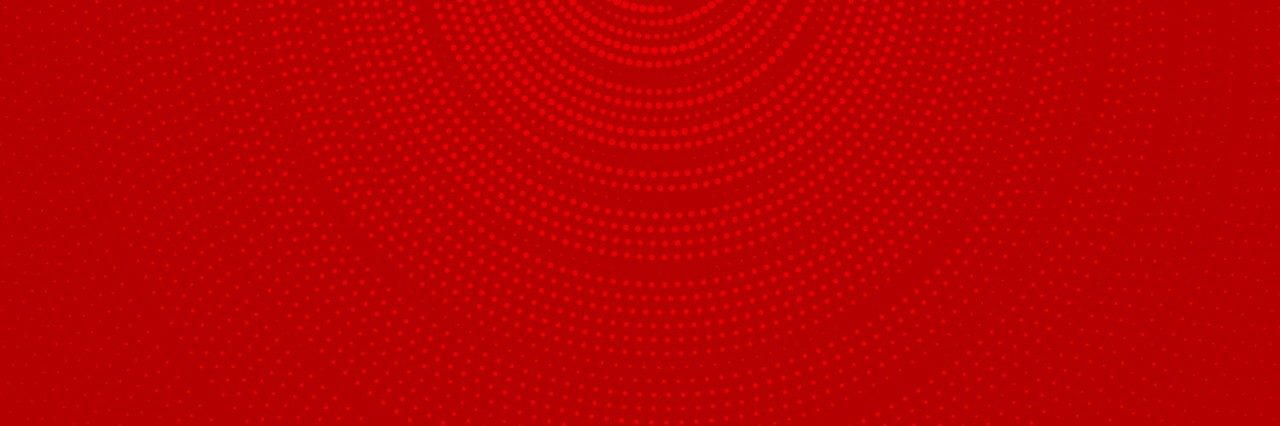
Getting started
How do I access the Vodafone TV Anywhere app?
In order to use the app you must be a current Vodafone TV subscriber.
- You can download the latest version of the App from iTunes App Store or the Android Play Store
- Register as a My Vodafone user
- Sign into the app using your My Vodafone details
Once signed in you can access live TV streaming in home, on the go, schedule recordings and view catch up TV.
How many devices can I register?
The Vodafone TV Anywhere service allows a maximum of two devices to be registered on a mobile or tablet device.
Once you have registered two devices, there is a 30 day wait period before a device can be unregistered to allow a new device to be registered.
How do I manage my registered devices?
Visit the Vodafone Home portal to manage devices. In the TV Services section, you can manage the devices registered for the Vodafone TV Anywhere App.
Please note, there is a 30 day waiting period before a newly registered device can be unregistered.
Is the Vodafone TV Anywhere application free?
The application is free to download from the iTunes App store or the Google Play Store.
In order to have access to Live TV and 7 Day Catch Up you will need to be a Vodafone TV customer.
Vodafone mobile customers will have streaming via the Vodafone TV Anywhere application included in their TV package, until February 28th 2020.
Managing my account
I forgot my password. What should I do?
What can the Vodafone TV app do without being logged in?
What happens if my broadband and TV service ends?
If your broadband and TV service ends, your credentials for the Vodafone website will be void. This means the Vodafone TV Anywhere app will not allow any video streaming.
In order to continue using the Vodafone TV Anywhere app, please contact Vodafone Home on 1907 to discuss your account.
How do I reset my Vodafone TV Anywhere PIN?
Technical requirements
How much data does the Vodafone TV Anywhere app use?
Can I use the app on non-Vodafone mobile networks?
Can I use the app on non-Vodafone Wi-Fi networks?
The image quality during TV Anywhere streaming is poor. What can I do?
Can I use the Vodafone TV Anywhere app abroad?
The video quality drops sometimes. Why is this?
If your Wi-Fi or mobile network signal is reduced, the video stream will adapt to a lower quality.
Check that you're using a stable and fast Wi-Fi or mobile connection. We recommend speeds of at least 1MB uncontested internet connection.
When using the Vodafone mobile network we suggest signal strength of 3G and 4G for optimal video streaming
Using the app
Why do some channels not appear?
What does the 'Home' button do?
What does the 'Watch Live TV' button do?
How many days are shown in the channel overview?
How do I use the remote control?
You can use device's keyboard to search. Press the keyboard icon to search and press it again to hide the keyboard.
The two arrows icon brings you back to the previous selected channel.
You can select menu, options and navigate up and down channels and volume with the remote.
You can use the remote control to display subtitles. By pressing the Text button followed by 888 you can bring up programme subtitles where they are available.
How do I set up notifications and alerts for my favourite shows?
What is 7 Day Catch Up and how does it work?
Do I have access to my TV box recordings?
Can I schedule recordings from my mobile device?
Does the app have voice search?
Can I Chromecast from the app?
Where can I find more help?
After a station selection I do not see the TV picture. What is the cause?
The image quality during the TV streaming is bad. What can I do?
Check you are connected to a stable and fast Wi-Fi or mobile connection. Vodafone recommends speeds of at least 1MB uncontested Internet connection.
When using the Vodafone Mobile network we suggest signal strength of 3G & 4G for optimal video streaming.
How do I use the app simultaneously on multiple devices?
Why do some channels not appear?
Does the TV Anywhere app have HD channels?
Which OS versions are supported?
The below OS and browser versions are supported:
- Android versions 5 to 9
- Apple iOS versions 9 to 12
- PC / MAC
- OP - Windows XP or above
- OP - Mac Leopard or above
- Supported browsers:
- Internet Explorer 9 or above
