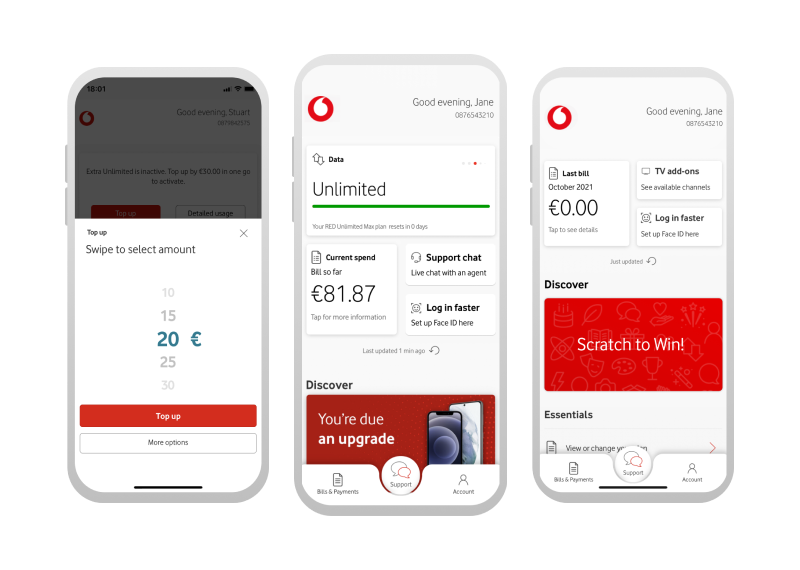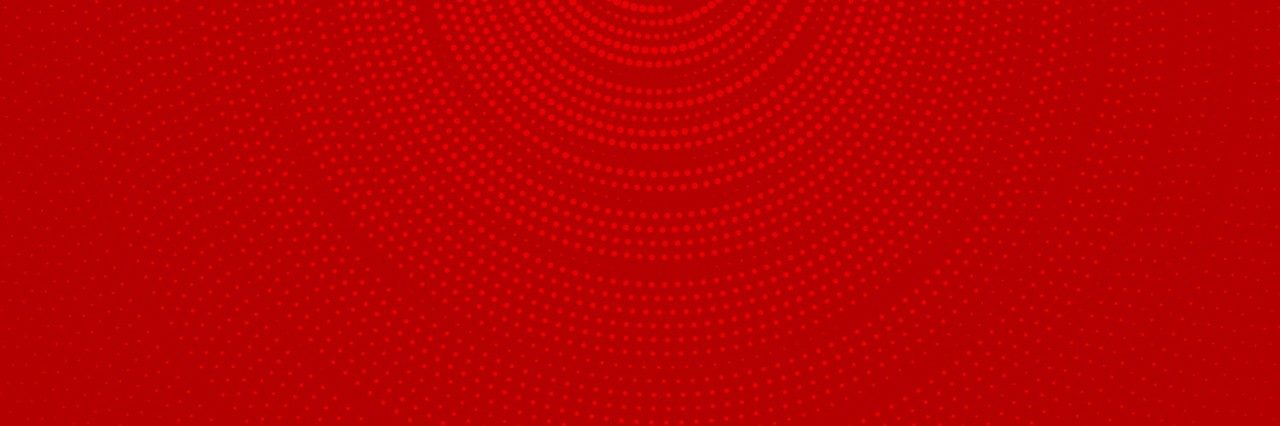
Benefits of Auto Top Up
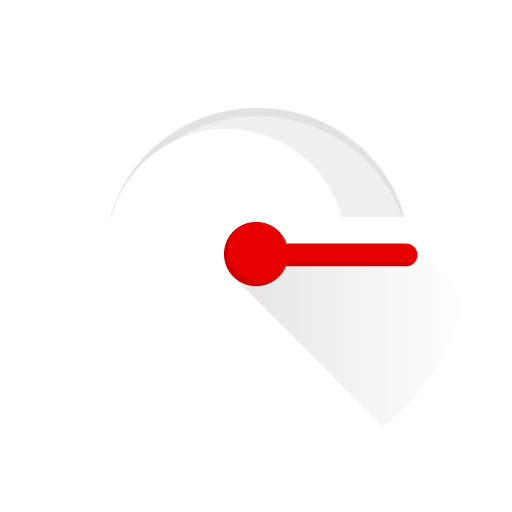
Effective
Get the most out of your top up offer and never be without your data, calls or text allowance.

Easy
You'll never have to remember to top up again once you set up an auto top up.
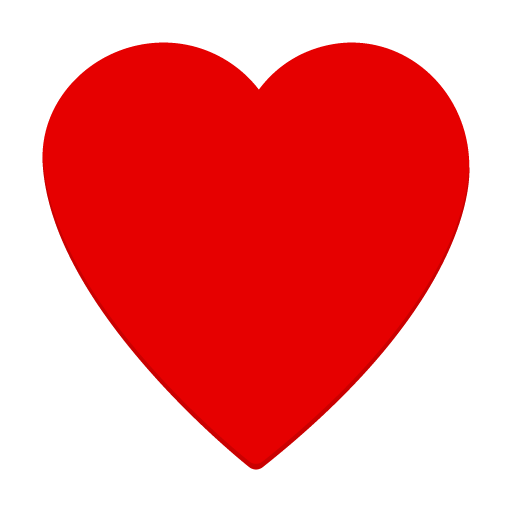
Top up your loved ones
Set up auto top up for your family members and always stay connected.
Frequently asked questions
What is Auto Top Up?
How does Auto Top Up work?
This then activates your top up offer if you top up by the correct amount i.e. €20 for Chat Extra, Smart Extra and Vodafone X or €30 for Extra Unlimited.
How to set up Auto Top Up?
The easiest way to set up Auto Top Up is on the My Vodafone App. Simply click the Top up button on the home screen. Click the More options button and then select Set an Automatic Top Up.
Online on vodafone.ie:
In order to set up auto top up online, you need to register for My Vodafone first.
- Click the Top up button under the Credit & top up section
- Then select the Auto Top Up tab to the top-right of the page
- To set an Auto Top Up for your own number, select the Auto Top Up settings button beside your number
- Or, to set an Auto Top Up to another number, click the Add a new number option
- Next, select an amount under the Top up amount section
- In the Top up frequency section, select your preference from the drop down box, then pick a start date
- In Payment Method, select an existing payment card, or click Select or add another card to add a new payment card
- Accept the terms and conditions then click the Confirm Auto Top Up button to complete the set up
What amount, start date and frequency should I choose?
To avoid starting Auto Top Up during your current top up offer you can log in to My Vodafone where it will tell you how many days until your current offer is due to reset. It is best to align the start date with when your offer is due to reset.
What if need more credit?
If you top up by your plan amount this will reactivate your top up offer so it is recommended that if you need more credit you should top up by less than your plan amount in one go (e.g. €5/€10).
How do I change or cancel my Auto Top Up?
- Log into the My Vodafone app
- Go to the Essentials section
- Click on Set up an Automatic Top Up
- From here you will be able to set up a new Auto Top Up and edit or delete an existing Auto Top Up
- Log in to My Vodafone
- Click Top up under the Top Up & Offers section
- Choose the Auto Top Up tab
- Use the options on the page to change the amount, frequency or date of your Auto Top Up
- To turn Auto Top Up off, simply set the Auto Top Up toggle position to off